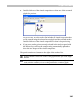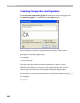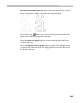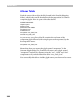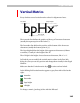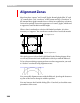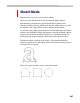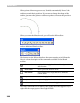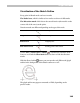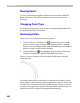User Guide
Glyph Window
341
5. Double-click one of the virtual composites to select one of the accented
glyphs for preview:
As you can see, now the anchor list includes all virtual composites that
can be created using the selected accent glyph and the selected anchor.
Double-click one of the virtual composites to select it for previewing.
6. If you move anchor point currently selected in the Anchors panel with
the Edit tool you will see the sample string automatically updated to
show the new shapes of the virtual composites.
The panel contains two buttons to the right of the anchors list:
Click this button to add a new anchor to the glyph which is open in the Glyph
Window
When this button is pressed, the anchors panel previews text in right-to-left
mode, which is needed if you are working with Arabic or Hebrew glyphs.