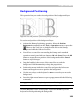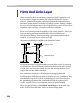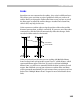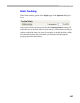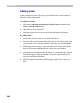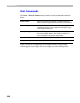User Guide
FontLab 4
328
Editing Links
Links connect two nodes. The only way to edit links is to connect them to
different nodes of the outline.
To add a new link:
1. Click on the Add new Horizontal (or Vertical) link command in the
Tools > Hints & Guides menu.
2. Click the first node of the link.
3. Drag the mouse cursor to the second node and release the button.
To edit a link:
1. Position the mouse cursor on one of the link’s lines.
2. Press the left mouse button and drag the mouse. You will see that when
you move the cursor onto the outline’s nodes they become highlighted.
3. Position the mouse cursor on the node where you want to connect the
link (it will become highlighted) and release the mouse button.
4. Release the mouse button while the link is not connected and a vertical
link will disappear. A horizontal link will become a ghost link in this
case (more on ghost links later).
5. Click the right mouse button while dragging a links’ line to remove a
link.