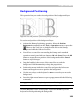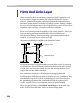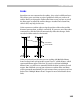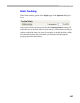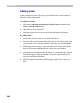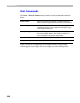User Guide
FontLab 4
326
Editing Hints
Editing hints is very similar to editing guidelines. You can add new hints
through the ruler bar of the Glyph Window; drag them with the mouse;
and delete them by using the menu command or by clicking on both mouse
buttons.
In contrast to guides, hints consist of two lines that can be moved together
or separately. Hints cannot be slanted.
To add a new hint:
1. Position the mouse cursor on the horizontal ruler bar (for a horizontal
hint) or on the vertical bar (for a vertical hint).
2. Press and hold the CTRL key. Press the left mouse button. The bar will
appear “pressed” and a new hint will appear. Release the
CTRL key.
3. Holding the left mouse button, drag the hint to the desired place and
release the button.
To move a hint:
1. Move the mouse cursor onto one of the hint’s lines.
2. Press the left mouse button and drag the hint to its new place. Both
hint lines will move together.
To move a hint’s lines separately hold down the
SHIFT key while
dragging one of the hint’s lines. Using this procedure you can change the
width of the hint.
Note: While you are editing the hint, its parameters are shown on the
status bar.
To remove a hint:
I.1. Start editing the hint.
I.2. While holding the left mouse button down, click the right button.
II.1. Position the cursor on the hint and click the right mouse button.
II.2. Select the Delete command from the menu.