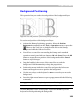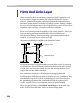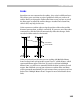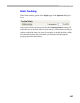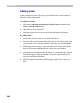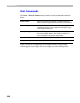User Guide
Glyph Window
323
Background Positioning
This operation lets you set the size and position of the background layer:
Different sizes and positions of the bitmap background layer
To set size and position of the background layer:
1. Activate the Bitmap Positioning operation. Select the Position
Background command from the Tools > Operations menu or press the
button on the Tools box or simply double click on the bitmap
background while the Edit tool is active.
2. You will see a control box surrounding the bitmap and a standard
operation control panel with two buttons: OK and Cancel. Press the OK
button to accept the new position of the background and the Cancel
button to reject changes.
3. Drag the handles in the corner of the control box to scale the
background. Hold the
SHIFT key to keep the proportions.
4. Position the mouse inside the control box and press the left mouse
button and drag the mouse to position the background.
5. Use the arrow keys on the keyboard or SHIFT+arrow keys to move the
background.
6. Press the right mouse button to open a popup menu with the following
commands:
Fit to glyph
Aligns the Bitmap background so it will fit the glyph outline.
Delete Remove the contents of the background layer
Click the OK button on the control panel or press the ENTER key on the
keyboard to finish positioning the background.