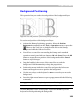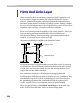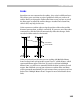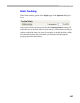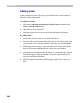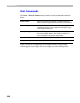User Guide
FontLab 4
322
To copy a bitmap image from another Windows program into
FontLab, select the image in the program using its selection tools; copy
the image onto the Clipboard (the image may be color, black-white or
grayscale); switch to the FontLab window; and select the Paste command
from the Edit menu.
To rasterize a glyph’s outline and make a background layer from it, select
the Create Background command from the Tools > Template menu.
Below is a table containing all the commands from the Templates menu
related to background bitmap layer:
Create Background
R as te ri z e s t h e o u t l i n e a n d m a k e s a b a c k g r o u n d l a y e r
Open Background
O pe ns a bi t m a p f i l e ( B M P o r T I F F ) f r o m t h e d i s k a n d p l a c e s
t he c on t en ts of t he fi l e i n t o t h e b a c k g r o u n d l a y e r . Y o u w i l l s e e
a s ta nda rd Wi ndows Ope n Fil e di a lo g box whe n you se le ct th is
c om ma nd.
Save Background
S aves t h e ba c kg ro u n d l a y e r t o a b i t m a p f i l e ( B M P o r T I F F ) .
Y ou wil l s ee a st an dard Win do ws Sa ve Fi l e d i a l o g b o x w h e n
you s el e ct t h is c om m an d.
Copy Background
C opie s the c o nt en ts of t h e ba ck g ro un d l ayer to t h e Wi ndo ws
C li pb oa r d . Y o u c a n a l s o u s e t h e P a s t e c o m m a n d f r o m t h e E d i t
m en u to pa s t e t h e b i t m a p c o n t e n t s o f t h e C l i p b o a r d t o t h e
b ac kg ro und l a ye r.
Trace Background
A ut om at i c a l l y t r a c e s t h e b a c k g r o u n d l a y e r a n d a d d s t h e
t ra ci ng r e s u l t s t o t h e o u t l i n e . T h i s a c t i o n i s a v a i l a b l e o n l y i f
S ca nFon t 3 . x is i n st al l ed o n the s a me c om put er. Y ou c a n
c us t om ize the a uto trac i ng o pti on s in th e T ra ce pa ge of t he
O pt io ns di al og bo x.
Remove Background
R em oves th e con te nt s o f the b ac k groun d la ye r
Note that if you apply the Save Background command to the glyphs
selected in the Font Window (when the Font Window is active), then the
backgrounds of all selected glyphs will be saved using filenames that have
the last two letters replaced by the sequential number of the glyph, starting
from 0.
You can change the color which is used to render the bitmap background in
the Glyph window in the Colors dialog box accessible from the Glyph page
of the Tools > Options dialog box.