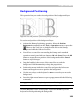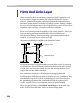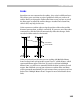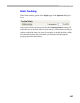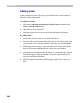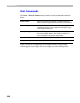User Guide
Glyph Window
321
Ba c k gr o u nd L ay er
When other methods are not adequate you can use a background bitmap
template. A bitmap template is a black-white bitmap image that appears on
the screen underneath all the other layers. You can use it as a template for
a glyph outline (it is especially useful when working with the VectorPaint
tools) and you can automatically convert it into an outline if you have
ScanFont 3.0 installed on the same computer.
Create a background layer using any of the three following
methods:
1. Open a bitmap image file (in BMP or TIFF format).
2. Paste an image from the Clipboard.
3. Rasterize the current outline to make an image in the bitmap
background layer.
You can also copy the contents of the background to the clipboard to paste
it into any Windows image-editing program; save it to the image file; and
set its size and position on the screen.
To open a bitmap image, select the Open Background command from
the Tools > Templates menu:
You will see the standard Windows Open File dialog box where you can
select the bitmap file that you want to put into the background layer. Use
the format selection combo box to choose the format of the bitmap file.
FontLab supports two formats: BMP (standard Windows bitmap format)
and TIFF (standard image interchange format). Bitmap files that you
import into FontLab must be black and white (line-art) images. Neither
color nor grayscale images can be imported into FontLab. Your image
editing application can usually make this change if need be.