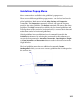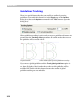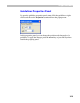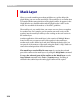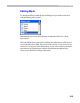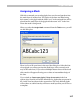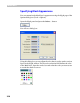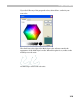User Guide
FontLab 4
314
Ma sk La ye r
When you need something more than guidelines or a grid to help with
glyph editing you can use the mask layer. The mask layer is an outline that
is created with the same primitives as the glyph’s outline. It appears in the
Glyph Window as a dashed outline and the glyph’s nodes “stick” to the
mask. You can think of the mask as a “freeform” guideline.
The mask layer is very useful when you want to use one font as a template
for another font. For example, you can put the sans-serif version of the
typeface into the mask layer while you are working on the serif version in
the outline layer.
Another application of the mask layer is the creation of Multiple Master
fonts. In this case you put one style of the typeface in the mask layer,
another style on the outline layer and, after defining the design axis, you
can put one of the masters on the mask, using the mask’s “snap” feature or
some other techniques that will be discussed later.
The mask layer can be filled in two ways: by copying the selected
part of the outline to the mask layer or by using the Assign Mask command.
To copy the selected part of the outline to the Mask layer use the
Copy to Mask command in the Tools > Template menu. If nothing is
selected in the outline layer the entire glyph outline will be copied.