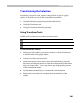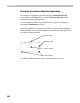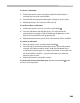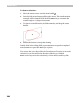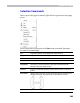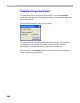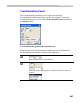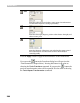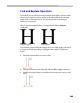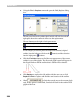User Guide
FontLab 4
290
4. Using the Find > Replace command open the Find/Replace dialog
box:
The left panel shows the outline that FontLab will look for and the
right pane shows the outline it will use as the replacement.
The two buttons to the right of each pane mean:
Place the Clipboard contents into the pane.
Place the current selection into the pane.
In our sample you need to place the Clipboard contents (original
outline) into the left pane (click on the
button) and the selection
into the right pane (
) button.
5. Click the Find Next button to find the next appearance of the source
outline in one of the glyphs. The first such glyph located will appear in
the Glyph Window and the outline that is found will be selected:
6. Click Replace to replace the old outline with the new one or click
Replace & Find to replace and find the next location of the outline.
7. Check to limit the search area to the current glyph
only. If this option is unchecked, FontLab will look for the outline in all
glyphs of the font.