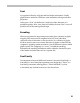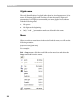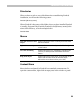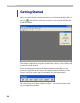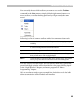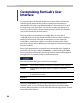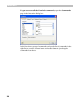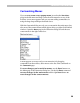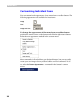User Guide
FontLab User Interface
29
Customizing Menus
If you want to create a new popup menu, just select the New Menu
group in the left menu and drag it onto the main menu bar or any of the
toolbars. A new menu appears and you can start adding commands to it
using the drag-drop technique described above.
With the Customize dialog not only can you customize the main menu, but
also most of the context menus which appear when you right-click FontLab
windows. Open the Menu page in the Customize dialog box and choose a
context menu in the right combo box:
A menu appears on screen and you can customize it by dragging
commands from the toolbar, other menus or the list of the commands on
the Commands page.
To reset changes you’ve made in menus, use the Reset buttons on
the Menu page of the Customize dialog box. Use the left Reset command
to reset changes in the main menu and the right Reset button to
reset changes in the context menus.