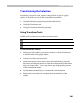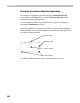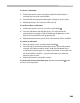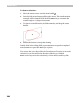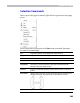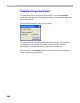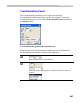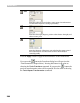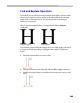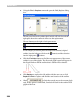User Guide
Glyph Window
283
To move a selection:
1. Position the mouse cursor somewhere inside the transformation
rectangle but not on the center handle.
2. Press the left mouse button and drag the rectangle to its new place.
3. Release the button. The selection will be moved.
To scale or skew a selection:
1. Position the mouse cursor on one of the scale handles .
2. Press the left button and drag the mouse. You will see that the
transformation rectangle is scaled. Hold down the
SHIFT key on the
keyboard to constrain the scale proportionally.
3. Release the button when you are done. The selection will be modified.
To rotate a selection:
1. Move the mouse cursor onto the rotation handle .
2. Press the left mouse button and drag the mouse. The transformation
rectangle will rotate around its center. Hold down the
SHIFT key to
constrain the rotation angle to 15-degree increments. You can also use
the slant handle for rotation – just press the
CTRL key to alternate
between rotate or slant.
3. Release the button to accept the rotation.
To move the center of rotation just drag the center handle
by the
mouse to its new position.