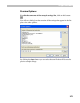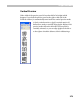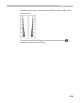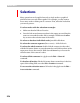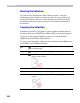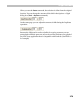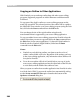User Guide
FontLab 4
280
Copying an Outline to Other Applications
With FontLab you can exchange outline data with other vector-editing
programs. Supported programs are Adobe Illustrator and Macromedia
FreeHand.
To copy part of the glyph’s outline to a vector-editing program use the
usual copy procedure. The selected portion of the outline will be copied to
the Clipboard. Then switch to your vector-editing program (using the Task
Bar) and select the Paste command from the Edit menu.
You can change the size of the copied outline using the scale
transformation that is supported by your vector-editing application.
To copy an outline from a vector-editing program into FontLab select the
outline object that you want to copy and choose the Copy command from
the Edit menu (in the source application). To place the copied outline in
FontLab switch to FontLab (Glyph Window) and select the Paste
command from the Edit menu.
Notes:
1. FontLab can only edit font outlines, not features such as color of
outline, outline width or fill color. Regardless of the settings you have
in the vector-editing application, only information about outlines will
be copied to FontLab.
2. To see how an outline will look in FontLab before you copy it, in the
source vector-editing application select the object and set the fill color
to 100% black, and the width of the outline to none.
When you paste an outline from another application into FontLab it scales
it to fit the font’s UPM. To prevent the outline from automatically scaling,
use the Do not rescale EPS files option located at the bottom of the
Options > General dialog box: