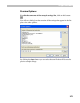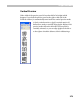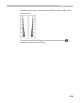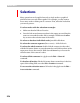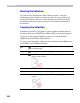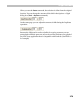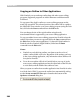User Guide
FontLab 4
276
S e l e c t i o n s
Many operations can be applied not only to single nodes or graphical
primitives but to several nodes together. For example, you may want to
move many nodes or delete part of a contour. First, select the nodes that
you want to process.
To select nodes with the selection rectangle:
1. Make sure that the Edit tool is active.
2. Press the left mouse button anywhere in the empty area and drag the
mouse to surround the nodes with a rectangle. Hold down the
SHIFT
key to reverse the selection state of the nodes.
To select or deselect individual nodes just shift-click them.
To select the contour segment (line or curve) – shift click on it.
To select the whole contour double click the contour (not the node)
with the left mouse button or press the
CTRL key and click anywhere on the
empty area close to the contour. Hold down the
SHIFT key to reverse the
selection state of the contour’s nodes.
To select all the contours in a glyph use the Edit > Select all
command.
To deselect all nodes click the left mouse button somewhere in the free
space of the editing field or use the Edit > Deselect command.
To reverse the selection state of all nodes in the glyph use the Edit >
Invert selection command.