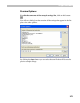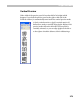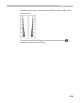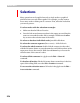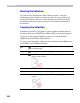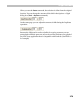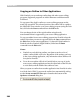User Guide
FontLab 4
274
Waterfall Preview
When you are working on a glyph, you may need to see it in many sizes at
once. Open the glyph in the Glyph Window and switch the Preview panel to
the waterfall mode with this button:
You will see multiple sizes of the glyph previewed:
Size is measured as PPM, which means Pixel Per eM. This is a resolution-
independent way of defining the pixel height of the glyphs. For standard
PC screens, the point size (which you enter to define text size in text editors
or page layout programs) is equal to _ of the PPM.
With the Options dialog box (
) you can choose which PPMs you want to
preview:
You can choose what sizes you need to see in the waterfall preview mode.
Enter the sizes separated by ‘,’ or use ‘-’ to define size ranges. Click the
Reset button to select the default PPM ranges.