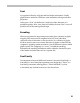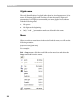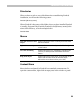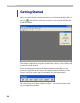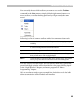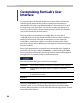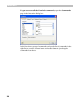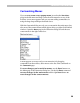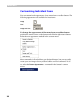User Guide
FontLab User Interface
27
Customizing Toolbars
To move a button within a toolbar just press the left mouse button on
it; drag it to the new location and drop it. If you drag the button slightly
further to the right, a separator bar will be added between it and the
previous button:
To move a button to another toolbar, just drag-drop it there. To copy
a button, hold the
CTRL key while you drag the button.
To remove a button from a toolbar, drag it out of the toolbar:
In FontLab there is very little difference between a menu and a toolbar, so
you can rearrange, copy or remove menu items just like you did with
toolbar buttons:
You can also drag a menu item onto a toolbar to add a toolbar button.
Hold the
CTRL key to copy the item.