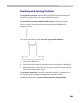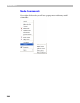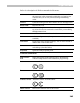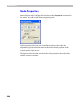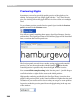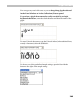User Guide
FontLab 4
268
Previewing Glyphs
Sometimes you need to get a high-quality preview of the glyphs you’re
editing. You may preview any single glyph with the ‘`’ key, but it doesn’t
give you a feeling of how this glyph will look in a line of text or in multiple
sizes.
To get a better preview, use the Preview panel. Open it with the Preview
panel command in the Window menu:
You will see a panel containing three pages: OpenType Features, Preview
and Anchors. The OpenType Features and Anchors pages will be described
later, so activate the Preview panel now:
The Preview panel can work in two modes: string preview and waterfall
preview. You can choose the mode with this button:
. Note that the
waterfall preview is possible only when the Glyph Window is active.
You can scroll the sample string in the Preview panel – just left-drag to
scroll the window or right-click to reset to the initial position.
High-quality rendering provided by the FreeType library is used to show
glyphs in the preview panel, so the visual resolution is higher than the pixel
resolution of your screen and is close to what you can get on some printers.
In preview mode the preview panel shows the glyph string in the top area
of the window: