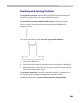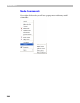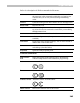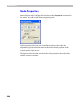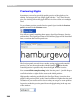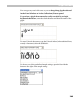User Guide
Glyph Window
261
Adding Points to a Contour
In addition to the Drawing tool you can use three more tools to create a
new contour or to add points to an existing contour. These tools are: Add
Corner, Add Curve and Add Tangent.
To create a new contour:
1. Activate one of the tools.
2. Click anywhere in the empty area of the glyph window to create the
first point of a new contour. Drag the mouse to put new the node into
correct position.
3. Click again in the empty area to add a corner line, curve or smoothly
connected curve (with Add Corner, Add Curve or Add Tangent tools
respectively).
4. Continue the procedure until your newly defined contour is complete.
5. You can switch to the Drawing tool at any time and use it to add
new points to a contour you are creating.
Note: A new node is added to the contour if the last node of the contour is
highlighted. If it is not highlighted a new contour is started.
To highlight a node click it. To deselect it, press the
ESC key on the
keyboard.
You can move outline nodes with the Add ... tools. Note that if you click on
the contour (not on the node), a new node is inserted. The type of node
depends on the tool you are using. To prevent adding a new node hold
down the
ALT key when you click on the contour.