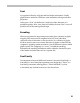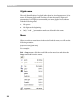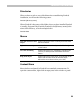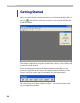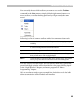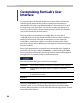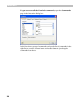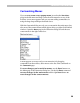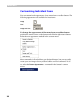User Guide
FontLab 4
26
Cu st o m i z i n g Fo nt La b’ s U ser
I n t e r f a c e
As you may infer from the title of this section most of the FontLab user
interface (which means menus, toolbars and keyboard shortcuts) is
customizable. We believe our default interface is the easiest to use, but if
for some reason you don’t like it, you are free to make any changes you
want. If you don’t want to change anything in the FontLab user interface,
you can fast forward to the next section.
The general idea of customization is simple: there is a long list of
commands that you can use and three kind of controls: menus, toolbars
and keyboard shortcuts. Through customization you can assign any
command to a menu item, button on a toolbar or combination of keys
pressed on a keyboard. In addition you can organize commands in popup
menus or toolbars.
Most of the customization commands are concentrated in the Customize
panel that you can open with the Customize… command from the Tools
menu or the same command located in the context menu which appears if
you right-click on a menu, toolbar or toolbar dock area:
The customization dialog box consist of several pages:
Commands
List of all the available commands grouped into several categories
Toolbars
Customization of toolbars. There is an option to create new
toolbars.
Tools On this page you can “connect” an external program to a menu item
in FontLab’s Tools menu
Keyboard
Customization of keyboard shortcuts
Menu
Customization of menus
While the Customize dialog box is open all interface elements are in
“editable” mode, so you can simply drag-drop buttons and menu items
between different toolbars. You can also customize the appearance of menu
items and toolbar buttons.