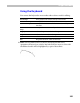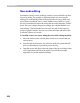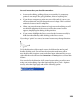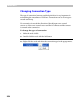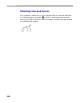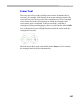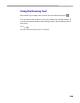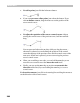User Guide
Glyph Window
253
Several notes that you should remember:
1. In non-node editing, guiding objects are not sticky. So, temporary
points do not snap to the grid, guidelines, hints or anything else.
2. If you choose a temporary point near one of the ends of a curve, you
will move that end, not just change the curve’s shape. This is a useful
method to locate a curve’s endpoints.
3. When you press the mouse button to begin non-node editing you will
see that the endpoints of the curve as well as the control vectors
appear, simplifying the editing of this primitive.
4. If you want to highlight the line or curve but don’t want to modify it,
hold down the
CTRL key while clicking on the line or curve.
If you drag a “point” on a curve, its control vectors may change direction:
To fix the direction of the control vectors, hold down the ALT key and
double-click the node. You will see the connection mark turn yellow.
ALT+double-click it again to remove the fixed state. Alternatively you can
right-click the node and use the Connection > Fixed option to control this
feature.
You can also fix the direction of all control vectors when you edit a curve
using non-nodes editing. Open the Options dialog box (Tools > Options
menu), select the Glyph page and use the following option: