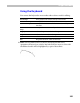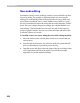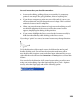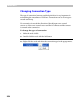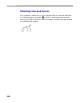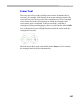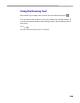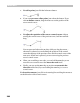User Guide
FontLab 4
252
Non-node editing
Sometimes you may want to modify a contour in a more flexible way than
by moving nodes. For example, to adjust the shape of a curve in node
editing you would usually make the control points of a curve visible and
move them to modify the curve. A more intuitive way would be to “grab”
the curve somewhere between the nodes and move this imaginary “inside”
point. The curve’s shape changes accordingly. We call this method “non-
node editing”. This means that you can move not only nodes, but every
point of a glyph’s contour. You can even switch off nodes and still be able
to edit the contour as you wish.
To modify a curve or vector using the non-node editing method:
1. Move the mouse cursor onto the place on the curve (vector) that you
want to move.
2. Press the left mouse button. You will see a small color point that will
show you the temporary point that you are moving.
3. Drag the mouse and observe how the shape of the curve changes. After
a few experiments (which can be undone) you will have enough
experience to use this method of editing.