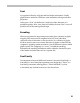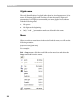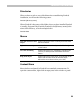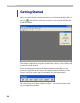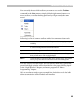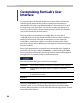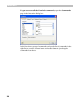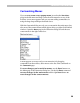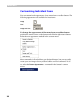User Guide
FontLab User Interface
25
You can easily choose which toolbars you want to see: use the Toolbars
command in the View menu or simply click the right mouse button on a
menu, toolbar, or toolbar docking panel and you’ll get exactly the same
menu:
Following is a list of common toolbars with a few comments about each:
Standard
Contains basic commands like file open and save, copy/paste, print
and help
Panels
Controls the appearance of FontLab panels – shared windows used
to control most professional FontLab features
Options
Controls the appearance of basic Editing layers
Tools
Probably the most important toolbar – gives access to editing tools
that you will use to work on glyph shapes
Macro Opens the Macro Call panel which gives quick access to pre-written
macro programs that can automate various font-editing tasks
You may notice a few italic terms. We will describe them later. Specifically,
panels and Glyph window will be described in a few pages; Editing layers
in the “Glyph Window” chapter; and macro programs in “Macro
Programming” chapter.
OK, we are almost ready to open a sample font, but before we do lets’ talk
about customization of the FontLab user interface.