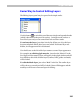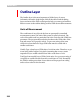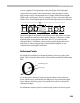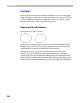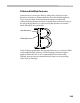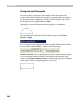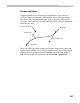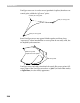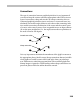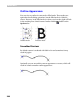User Guide
Glyph Window
231
Easier Way to Control Editing Layers
The Editing Layers panel may be opened in the simple mode:
Use this button to switch the panel between simple and expanded mode
(which is described in the previous section). In simple mode you have a
list of five layers and you can control their lock and show status.
To activate the layer, just select it in the list. When you do it, this layer
becomes unlocked and all other layers are locked. If activated layer was
hidden, it will appear until it is deactivated.
Use check boxes to the left of the layer names to control layer appearance.
For example, to edit the glyph metrics, just select the “Metrics” in the
list. Glyph and font metrics layers will appear in the glyph window and will
be available to edit while all other layers (outline, hints, guides and mask)
will be locked.
To edit the Mask layer, just select “Mask” in the list. The outline layer
will be shown as a mask (and will be locked), hints will disappear and the
mask layer will be set to front and open for editing.