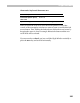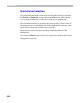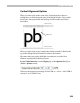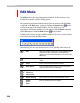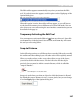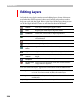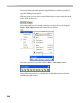User Guide
Glyph Window
227
The Edit toolbar appears automatically every time you activate the Edit
tool. If you don’t want it to appear, use this option on the Glyph page of the
Options dialog box:
When this option is active, the toolbar will not appear, so you will have to
use keyboard shortcuts to access different tools of the Edit mode. You can
also create your own toolbar using the user interface customization process
described on the page 27.
Temporary Activating the Edit Tool
You can temporary activate the Edit tool from any other tool. Just click
on the
CTRL key on the keyboard. Second click on the CTRL key will return
the tool you were using before.
Snap-to Distance
In the following sections we will discuss how to use the Edit tools to modify
the outline and other editing layers. All other tools will be explicitly named.
When you need to select a node or any other object on any of the layers,
you need to click it with the mouse. You don’t need to click the object
precisely, but you must be within a certain distance, which is called the
“snap-to distance”.
Snap-to zone around a node
Snap-to is used when you select an object for which the feature is allowed.
By default the snap-to distance is set to 3 screen pixels, but you can change
it on the Glyph page of the Options dialog box: