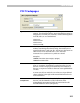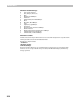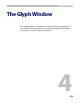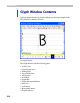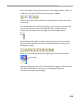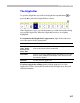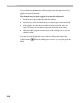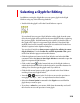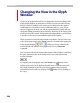User Guide
FontLab 4
220
Cha ngi ng the V i ew in the Gl yph
W i n d o w
Use the zoom mode and scroll bars to change the view in the editing field
of the Glyph Window. By using the scroll bars you can scroll the viewing
field of a symbol. With the zoom mode you can define how the symbol
coordinates are converted to screen coordinates and vice versa. If you
choose a bigger zoom mode you will see a more detailed symbol and you
can do the editing operations more precisely. However, in the larger zoom
modes not all of the symbol will lie inside the editing field so you will have
to use the scroll bars to see the different parts of the symbol.
There are fixed zoom modes and custom zoom modes. You can select one
of the fixed zoom modes in the Zoom combo box located in the upper part
of the Glyph Window:
. When you choose a fixed zoom
mode FontLab will return to this glyph mode on every Zoom Out
command.
You can also use the Zoom menu in the bottom of the window, it will show
the same selection of the zoom modes and is very useful when Zoom
toolbar is hidden:
To magnify part of the glyph, select the Zoom tool (
button on the
toolbar or the
+ key on the keyboard) and declare a custom zoom mode.
This mode is temporary and you can always return to the previously
selected fixed zoom mode by clicking on the
button (or by clicking on
the
- key).