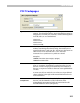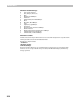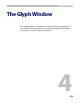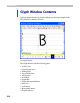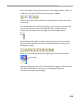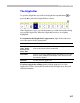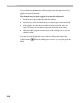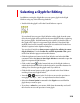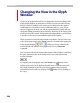User Guide
Glyph Window
219
S e l e c t i n g a Gl y p h fo r Ed i t i ng
In addition to using the Glyphs Bar you can open a glyph in the Glyph
Window using any of the following methods:
•
Double click the glyph’s cell in the Font Window to open it.
If you already have an open Glyph Window with a glyph from the same
font, the new glyph will be opened in the same Glyph Window (replacing
the previous glyph). Hold the
CTRL key down when you double-click on
the glyph cell to open it in a separate Glyph Window. Note that if this
method doesn’t work it usually means that it is switched off in the Font
Window’s options in the Options dialog box.
You can force FontLab to always open a glyph for editing in a new
Glyph Window. Use the Create new window by double-click option
in the Font Window page to activate this feature.
•
Click the right mouse button in the Font Window and select the Edit
command. Select the Open in New Glyph Window command to open the
glyph in a separate Glyph Window.
•
Click on this button in the bottom left area of the Glyph window to
unlock the keyboard and click on the keyboard to open the character for
editing. You can also type the glyph name if you know it.
•
Click the left mouse button on the glyph selected in the Font Window
and drag it into any Glyph Window.
•
Press the or buttons in the Tools bar to move to the previous or
next glyph. The Keys ‘,’ and ‘.’ are equivalents for these buttons.
•
Select the Choose Symbol command in the Glyph menu and find the
glyph that you want to open.
•
If you have a wheel on your mouse, hold down the CTRL key and scroll
the wheel to move to the previous or next glyph.