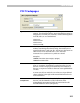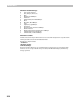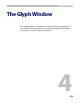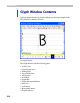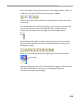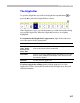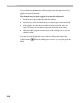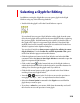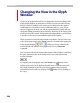User Guide
Glyph Window
217
The Glyphs Bar
To open the Glyphs Bar you click on the Glyphs Bar expand button or
press the
B key when the Glyph Window is active.
If the Glyphs Bar is open, you use the TAB key to switch between the editing
area and the Glyphs Bar. When the Glyphs Bar has focus, it is slightly
highlighted.
To customize the Glyphs Bar’s appearance, right click it and select
one of the options in the popup menu:
Show caption
To show or not show the cell’s caption
Name, Unicode,
Index, Width,
Decimal, Hex,
Octal, ANSI
Choice of information to show in the caption. Options are the
same as the choices in the Font Window.
Show Marks
To show or not show additional glyph information in every cell.
Same as “Show additional information in the characters cells”
Font Window Option.
Add Node
To add a note to a glyph’s cell.
To select a glyph for editing double click the glyph cell. Or, if the
Glyphs Bar is active, choose the cell with the left and right arrow keys and
click the
ENTER key.