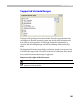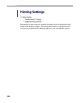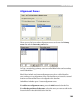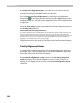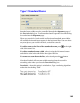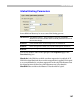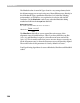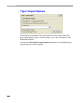User Guide
FontLab 4
194
To remove an alignment zone, select the zone you want to remove
from the list and press the Del button below that list.
You can see a preview of the zones by switching on the Alignment
Zones layer
in the Glyph Window and pressing the Apply button in the
FontInfo dialog box. You will see the alignment zones in the Glyph Window
in light blue.
Press the Auto zones button to automatically calculate alignment zones in
the Primary zones list box.
How FontLab Calculates Alignment Zones
To calculate alignment zones in the BlueValues list, FontLab finds characters with overshoots and
characters that are flat in the position of the overshoot. Then it measures the top and bottom
vertical positions of these characters and detects a zone. Examples of such characters are: ‘o’ and ‘x’,
‘O’ and ‘H’, ‘p’ and ‘g’, and so on. FontLab tries to find many different characters from different
languages, so it is usually able to locate some examples.
Alignment zones are also used in TrueType manual and automatic hinting.
Family Alignment Zones
To support the common appearance of fonts that belong to the same font
family the Type 1 hinting system allows so-called FamilyBlues, alignment
zones that are used in the whole font family.
To set family alignment zones switch on the Set family alignment
zones check box. Then edit the alignment zones as usual. To return to
editing “local” alignment zones switch on the Set local alignment zones
check box.