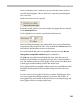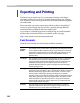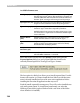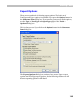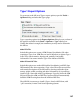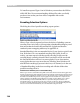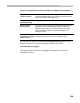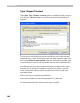User Guide
FontLab 4
138
To install an exported Type 1 font in Windows you must have the PFM or
AFM+INF files. We recommend making all these files when you finally
produce a font so that your font will be compatible with various
environments.
Encoding Selection Options
The dialog has a list of possible encoding-export options:
When a Type 1 font is exported you have the choice of including a custom
encoding vector in its body or just exporting a StandardEncoding key word
that means that the font has the standard set of glyphs and that the
standard system remapping tables may be applied to it.
StandardEncoding is the recommended choice if your font is a typical Latin
font. If the font is in a non-standard encoding, like Cyrillic, Greek, or
Arabic, you must export it with the specific encoding. In this case the
encoding that is currently selected in the Font window will be saved with
the font and Windows will use it to access glyphs. If your font contains
many glyphs that can cover more than one encoding, then Windows will
take the main encoding (if present in the font, or if assumed, as in the case
of StandardEncoding) as the base encoding and will take all the other
possible encodings from it.
How Windows ATM Interprets a StandardEncoding
When a Type 1 font has StandardEncoding ATM assumes that this font includes all the glyphs from
the first 128-glyph range (digits, alphabet and basic punctuation) and the European glyphs (128-255
range). The first 128 glyphs are called the “top zone”. The 128-255 range is called the “bottom zone”.
The Adobe StandardEncoding includes very few glyphs from the bottom zone compared to the
number of glyphs in the WinANSI (actual Windows encoding) encoding. When a Type 1 font in
StandardEncoding is installed with ATM, ATM uses a special encoding instead of the “real”
StandardEncoding as it is documented in the Type 1 format specification. This special Windows
encoding is called the Default Encoding in FontLab. So if you create a StandardEncoding font and
want to see how it will work in Windows, select the Default Encoding in FontLab.