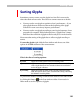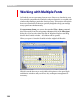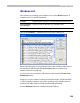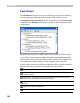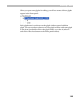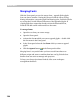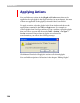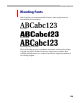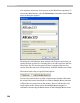User Guide
FontLab 4
124
Fonts Panel
The Windows dialog box is very powerful, but it works only on windows,
without paying any attention to the contents of the windows – fonts.
To organize your open fonts, use the Fonts panel. Use the Fonts panel
command in the Window menu. When you click on this command you will
see the panel:
The Fonts panel contains a small toolbar in the top area and a list of open
fonts. All open fonts are automatically arranged in font families using the
Family Name entry in the font header (see the “Font Header” chapter). You
can expand and collapse families to better organize space in the list.
Double-click a font name in the list to activate the Font window containing
that font. All other operations are accessible from the toolbar:
Opens the Font Info editor for the font selected in the list.
Closes the selected font. If you have unsaved changes FontLab will issue a
warning message.
Merge fonts – adds glyphs from the font selected in the list to the currently
active font (contained in the active Font window).
Opens a menu with macro programs that can be applied to the font selected in
the list.
Opens the FontLab workspace file.
Saves the workspace file.