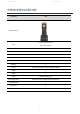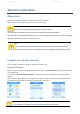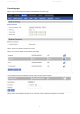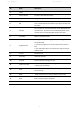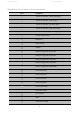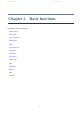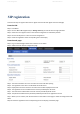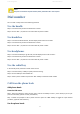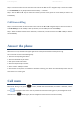User's Manual
LCD Configuration FIP16 User Manual
4
Internet connection
Phone Start
Please refer to the quick installation manual for the telephone assembly
Step 1.Press the power button more than 3s to power on the FIP16.
Step 2. After power on the FIP16, the LCD screen of the phone will display the signature of "FlyingVoice".
Step 3. When the phone has started normally,LED will go out and LCD will display the current status of the phone, including SIP
registration information, wifi connection information and so on.
Connect to a wireless network
You can configure a wireless connection in both the LCD and the web.
From the LCD menu:
Step 1. Press menu and then use the ▲ and ▼ buttons or enter " Wireless Network" or just press the wireless
in the right of LCD.
Step 2. Select " Wireless network connection" and the phone will scan and display the surrounding wireless
network.
Step 3. Using the ▲ and ▼ buttons to navigate, use the softkey "Connect" connection under the LCD to select
the network, the logo appears on the LCD,The line network is connected.
Note
Make sure you had recharge the FIP16 enough power for power on .
Note
If the phone does not display the above information, please re-confirm the installation and
connection. If these operations are ineffective, you can try unplugging the power plug and plug.
it in again. If you still can not see the show, contact your phone administrator or service
provider.。
Notes
If you need Wi - Fi certification, please fill in the authentication and password.
从网页: