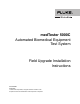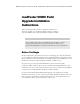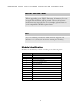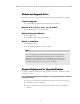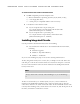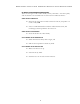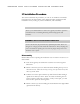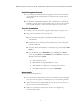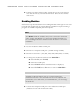medTester 5000C Automated Biomedical Equipment Test System Field Upgrade Installation Instructions PN 2245628 April 2005 2005 Fluke Corporation, All rights reserved.
M E D T E S T E R 5 0 0 0 C F I E L D U P G R A D E I N S T A L L A T I O N I N S T R U C T I O N S medTester 5000C Field Upgrade Installation Instructions These instructions tell you how to perform an instrument firmware upgrade to a medTester 5000C and how to install optional modules into a Fluke Biomedical medTester 5000C. Note If you ordered more than one module and/or upgrade, you have received more than one set of these instructions.
M E D T E S T E R 5 0 0 0 C F I E L D U P G R A D E I N S T A L L A T I O N I N S T R U C T I O N S NOTE: IMPORTANT When upgrading your 5000C firmware, all memory for test records and checklists will be erased. Process all current medTester test records first. For example, upload them to your compatible CMMS or print them. Note If you are installing a medTester 5000C firmware Upgrade; and Modules 4 or 7; install your ICs before enabling the module(s).
M E D T E S T E R 5 0 0 0 C F I E L D U P G R A D E I N S T A L L A T I O N I N S T R U C T I O N S Module and Upgrade Parts Check that you have received the following parts with your module or upgrade: Firmware Upgrade • 2 IC RAM chips (40-pin devices, labeled U20 and U21) Modules 2, 3, 5, 6, 8, 9, 10, 11, 12, 13, and 14 • Installation disk, 1 for each module Module 4 Expanded Memory • Installation disk • IC RAM (32-pin device without label) Module 7 medCheck • Installation disk • 4 IC RAMs (32-pin d
M E D T E S T E R 5 0 0 0 C F I E L D U P G R A D E I N S T A L L A T I O N I N S T R U C T I O N S To install modules that include an installation disk • an IBM-compatible personal computer with: 9 Microsoft Windows Operating Systems (95, 98, 2000, or XP); 9 a 3.5" floppy disk drive; 9 a serial port (or compatible USB to serial converter). • a medTester-to-PC interface cable: 1.
M E D T E S T E R 5 0 0 0 C F I E L D U P G R A D E I N S T A L L A T I O N I N S T R U C T I O N S IC Removal and Installation Description There are two types of IC sockets which you may encounter—one that is plain, and one that has a lever handle.
M E D T E S T E R 5 0 0 0 C F I E L D U P G R A D E I N S T A L L A T I O N I N S T R U C T I O N S IC Installation Procedure This section describes the procedure you can use to install ICs. It includes instructions for the disassembly of the medTester 5000, replacement and installation of ICs, testing of your IC installation, and reassembly. Note This is your authorization to remove the Quality seal and to open the instrument case to install legitimately purchased upgrades and modules.
M E D T E S T E R 5 0 0 0 C F I E L D U P G R A D E I N S T A L L A T I O N I N S T R U C T I O N S Install Integrated Circuits 1. For a medTester 5000C Firmware Upgrade, remove IC U20 and U21 on the digital PCB, and install the new U20 and U21 (40-pin devices with labels). 2. For Modules 4 (Expanded Memory) and 7 (medCheck), install all the RAM ICs (32-pin devices without labels) that you have received in the next available positions—U23, U24, U25, U26, U27, in that order. Test the Installation 1.
M E D T E S T E R 5 0 0 0 C F I E L D U P G R A D E I N S T A L L A T I O N I N S T R U C T I O N S 4. Fold the case halves back together. Attach the top case to the bottom case with the nine (9) screws and lockwashers. These are the stainless steel screws. Enabling Modules Perform the steps described below for installing Modules 2 through 14. You need to install each module from its separate diskette. Installation requires running a program on an IBM-compatible personal computer.
M E D T E S T E R 5 0 0 0 C F I E L D U P G R A D E I N S T A L L A T I O N I N S T R U C T I O N S 6. Run the computer in DOS mode (command prompt). Note If running Windows 95 or 98, with the mouse you can click and hold the Start button, then select Programs and MS-DOS Prompt. If running Windows 2000 or XP, with the mouse click the Start button, select Programs, Accessories, and Comnmand Prompt. 7. Insert the diskette into the computer's 3.5" floppy disk drive. 8.
M E D T E S T E R 5 0 0 0 C F I E L D U P G R A D E I N S T A L L A T I O N I N S T R U C T I O N S 7. To install more than one module, repeat steps seven (7) through nine (9) for each module which has an installation disk. Install them in numerical order. 8. If necessary, return to Windows from Command Prompt by typing: EXIT at the DOS prompt. Confirming Module Installation 1. Turn the medTester 5000 power off to reset the microprocessor. 2. Turn the medTester 5000 power on.