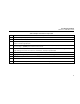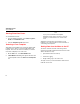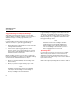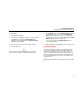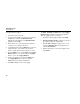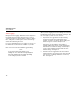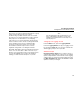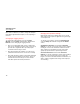User Manual
FlukeView Forms
Users Manual
6
Starting FlukeView Forms
To start FlukeView Forms:
1. From the Windows taskbar, select Start, Programs,
Fluke, then FlukeView Forms.
2. Click the FlukeView Forms menu item.
Selecting a Form Template
FlukeView Forms templates are designed to display data
in different ways. After you select the appropriate form
template, it becomes the active form. When you transfer
meter data, it displays in the active form.
1. On the File menu, select New Blank Form.
2. A New Blank Form dialog box appears. Double-click
a form template name in the Select a form template
list.
Note
If you open a new blank form template,
FlukeView Forms asks if you want to save any
changes you have made to the current active
form.
FlukeView Forms provides general-purpose form
templates. See online tutorials for more information on
customizing form templates.
Getting Data from the Meter to the PC
The meter communicates with a PC through an IR
(infrared) serial cable. FlukeView Forms transfers meter
data to the PC three ways:
• Upload data from meter memory
• Interactive logging
• Single-reading copy to the active form
The type of meter you have determines which transfer
methods can be used.