User Manual
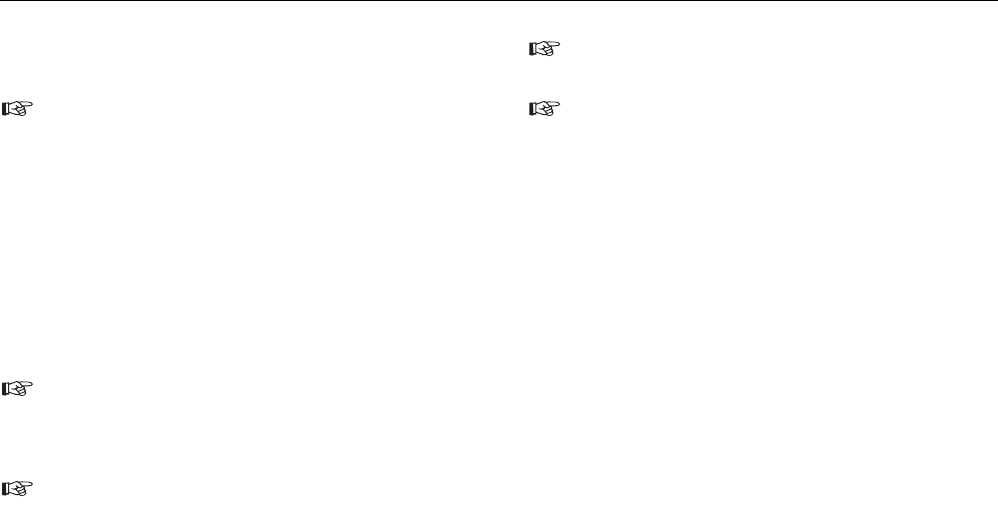
Creating data records for new current
circuits
Distributions and current circuits are created manually in this
example.
1) Change to the "Current circuit" window. For this purpose select
either the "View | Current circuit" menu or click directly in the "Cur-
rent circuit" list box.The previously created data records for "Cus-
tomer A", "Installation 1" and "Initial test" and "Meter cabinet"
must still be displayed in the corresponding windows.
2) Now create a new data record. For this purpose use the "Edit |
Add record" menu command or use the pop-up menu that is se-
lected with the right mouse button. A new current circuit "001
xxxxx" for the distribution "Meter cabinet with..." for the initial test
in the "Installation 1" for the customer "Customer A" is created.
The code for the current circuit is allocated automatically
when it is created, leave this unchanged. However, this can be
changed if needed.The code must be a three-digit number bet-
ween 1 and 99.
The purpose of the code for the current circuit is that measu-
rements in the test instrument can be stored so that they can
be assigned automatically to the associated distributions and
current circuits on reading. The code for the current circuit is
the number that is entered for the current circuit on storing at
the test instrument and under which the measurements are
stored in the test instrument.
In the Fluke installation tester 1653 the data subset field is
used as code for the current circuit.
In addition a number (No.) can be stated for the current cir-
cuit, the name of the current circuit in the distribution can be
noted here. Enter "1F1" in this field. If a name is entered here,
this is printed out instead of the current circuit code.
1) Select "Bathroom" for the name of the current circuit.For this pur-
pose click on the field "6" on the right next to the input field. A list
of all used distribution names then appears. Select the corre-
sponding entry from the list.
2) Select the type of the conductor/cable used. For this purpose
click on the "..." button on the right next to the input field. The
"Conductor/Cable" window then appears. Find the correspon-
ding entry(e.g. NYM-J 3x1.5 mm2) and confirm with "OK".
3) Select the type of the fuse used. For this purpose click on the
"..." button on the right next to the input field.The "Fuse" window
then appears. Find the corresponding entry (e.g. LSB 16) and
confirm with "OK".
4) Select the type of the RCD used. For this purpose click on the
"..." button on the right next to the input field.The "RCD" window
then appears. Find the corresponding entry (e.g. RCD 25/0.03
A) and confirm with "OK".
Quick Reference Guide
Example for Fluke DMS 0100/INST
28










