User Manual
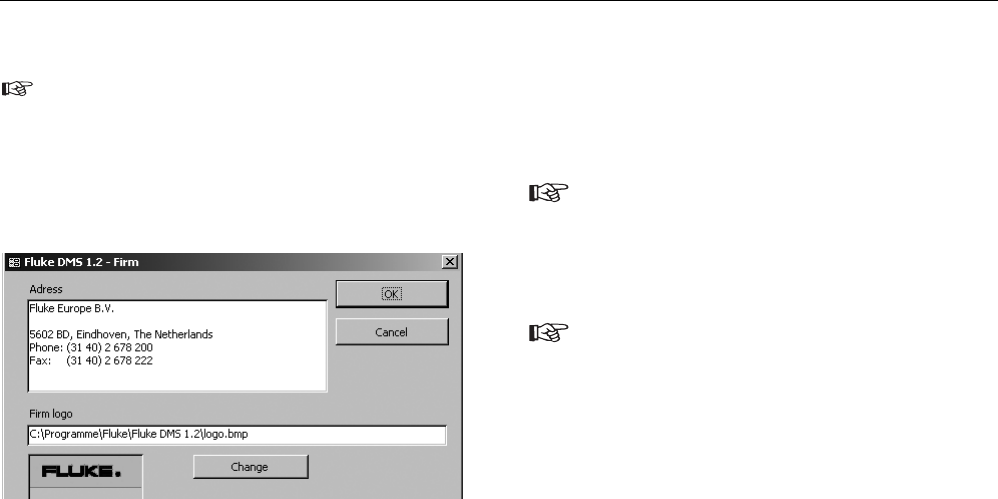
Basic settings
Only the basic settings that are required for the following ex-
ample are mentioned here.You will find the complete explana-
tion of all settings in the main instructions on the CD (selecta-
ble with F1).
Setting the company address
1) Select the "Company" submenu from the "Settings" menu. The
following window appears:
Company address and company logo settings
2) Enter your company address in the Address field.
3) If wanted enter the folder and the file name of your company logo
in the Logo field, the Fluke logo is default.The company logo must
be available in the bitmap (*.bmp) format. Both appear on the
printed single test reports.
4) Confirm with "OK".
If available, you can include your E-Check* Logo. For this pur-
pose click the "Change" button under E_Check* Logo and se-
lect the corresponding folder and the file name of your E-
Check* Logo. The E-Check* Logo should be available in the
bitmap format (*.bmp) or as Windows Metafile (*.wmf).The E-
Check* Logo appears when ZVEH test reports are printed out.
The company logo and the E-Check* Logo are scaled on the
printout to the size of approx.24 X 24 mm.We recommend you
to create your company logo in this size with a resolution of
150 to maximum 300 dpi.
• E-Check is a protected term of the Landesinnungsverband Bay-
ern.
Quick Reference Guide
Basic settings
10










