User Manual
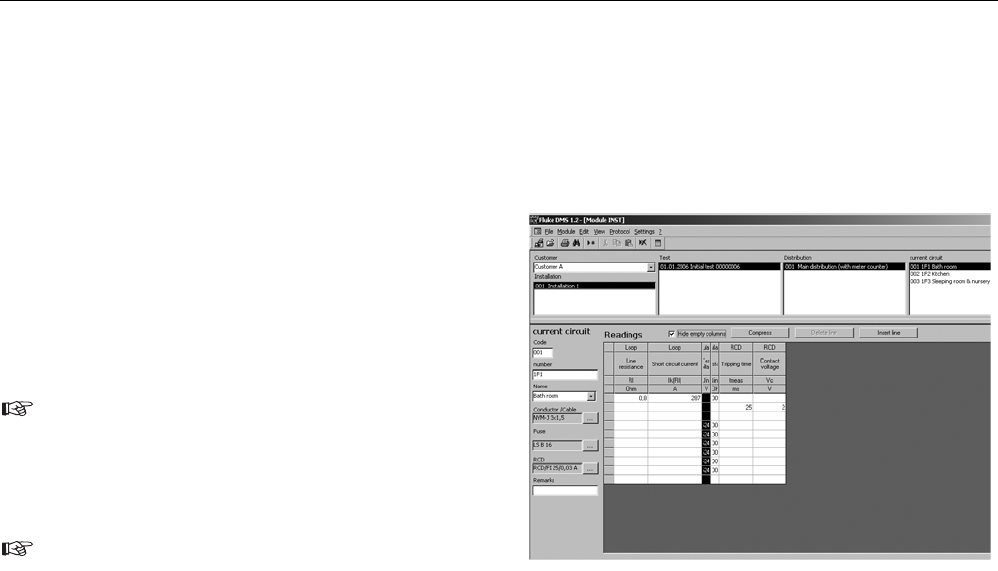
5) Now create two further new data records, to do this use the "Edit
| Add record" menu command or the pop-up menu via the right
mouse button. Two new current circuits "002 xxxxx" and "003
xxxxx" are created.
6) Select for the two new current circuits the current circuit names
"Kitchen" and "Bedroom, Nursery" To do this click on the field "6"
on the right next to the input field and select the corresponding
entry from the list.
7) For the current circuit number enter in each case "1F2" and
"1F3".
8) Select the type of the conductor/cable used. For this purpose
click on the "..." button on the right next to the input field. Find the
corresponding entry(e.g. NYM-J 3x1.5 mm2) and confirm with
"OK".
9) Select the type of the fuse used. For this purpose click on the
"..." button on the right next to the input field. Find the correspon-
ding entry (e.g. LSB 16) and confirm with "OK".
For the automatic assignment the measurements to the distri-
butions and current circuits the current circuit code within a test
must be unequivocal. No duplicate numbers may occur. The
current circuit code is allocated automatically when it is crea-
ted, leave this field unchanged. However, the code can be
changed if needed.
If duplicate current circuit codes exist within a customer, you
are informed about this directly by a corresponding message.
These must then be changed in the Current circuit window cor-
respondingly.
10) Now create the measurements for the selected current circuit, to
do this click twice on the "Insert line" button or use the pop-up
menu via the right mouse button. A line is created in each case
for entering measurements.
11) Enter in these two lines a few measurements in the correspon-
ding fields. For entry click on the required field and enter measu-
rements.
After th e entry your window should look as follows:
Data record for distribution and current circuit with entered data and
measurements (example)
Quick Reference Guide
Example for Fluke DMS 0100/INST
29










