User Manual
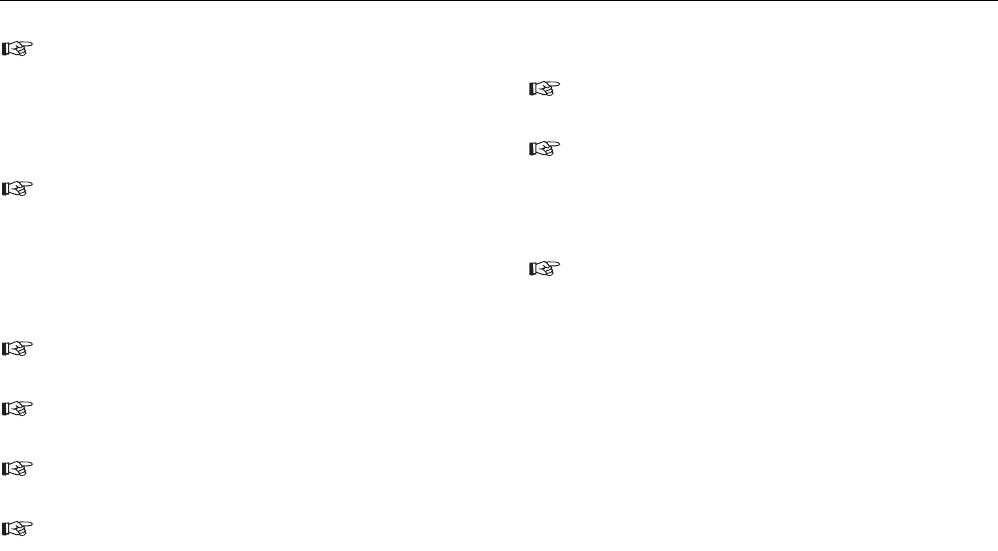
The type and the serial number of up to four used measuring
instruments is entered on reading measurements in the "Used
measuring and test instrument" field. However, a measuring
instrument can also be entered directly. For this purpose click
on the "..." button on the right next to the input field. The "Test
instrument" window then appears. Find the corresponding
entry and confirm with "OK".
The two input fields as well as the two "Measuring instrument
type" and "Serial No." marking fields are printed out on the
ZVEH reports "Test report".
Completion of the "Handing-Over report"
and "Equipment" register windows
Information on VNB (EVU), mains voltage, meters and type of
system can be stated in the "Handing-Over report" register
window.
The assignment of the equipment to the individual rooms and
locations as well as distributions and current circuits is ente-
red in the "Equipment" register window.
The entries from these two register windows are printed out on
the Handing-Over report.
The "Equipment" table has 58 columns and maximum 48 rows.
The columns 1-29 are printed on the first page, the columns
30-58 on the next page.
Creating data record for distribution
Distributions and current circuits are created manually in this
example.
The structure of an installation can be entered before a test by
the possibility of manual entry of distributions and current cir-
cuits. It is possible to print out a current circuit list which repre-
sents for the controller an aid for entering the distribution and
current circuit code when saving the measurements.
Different templates for installations with the corresponding
structure of distributions and current circuits (e.g. single fami-
ly house, apartment block, building current distribution) can be
created. These can be copied and changed as required.
1) Change to the "Distribution" window. For this purpose select eit-
her the "View | Distribution" menu or click directly in the "Distri-
bution" list box. The previously created data records for "Custo-
mer A", "Installation 1" and "initial test" must still be displayed in
the corresponding windows.
2) Create a new data record. For this purpose use the "Edit | Add
record" menu command or use the pop-up menu that is selec-
ted with the right mouse button. A new distribution "xxxxx" for
the initial test in the "Installation 1" for the customer "Customer
A" is created.
Quick Reference Guide
Example for Fluke DMS 0100/INST
26










