User Manual
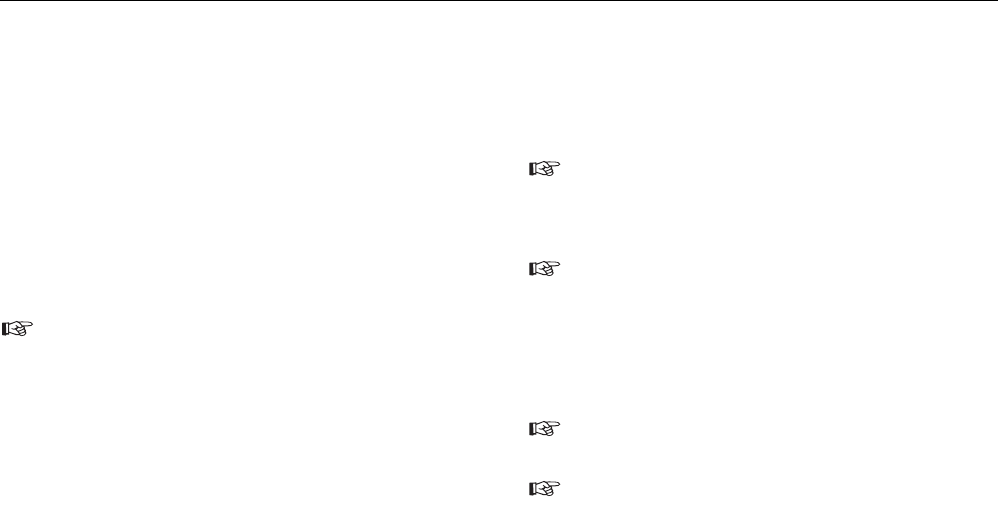
Example for Fluke DMS 0100/INST
In this example it is shown how data records are created, measure-
ment data are read from the test instrument, the database is assi-
gned and reports are printed. However, the Fluke DMS software is
also able to create all data records independently and to assign the
measurement data. However, information on customer, installation,
test, distribution and current circuit must be updated manually.
Now change to the module INST, use the "Module" menu function for
this.
Creating data record for installation
Different templates for installations with the corresponding
structure of distributions and current circuits (e.g. single fami-
ly house, apartment block, building current distribution) can be
created. These can be copied and changed as required.
1) Change to the "Installation" window. For this purpose select eit-
her the "View | Installation" menu or click directly in the "Installa-
tion" list box. The previously created customer "Customer A"
must still be displayed in the "Customer" window.
2) Now create a new data record. For this purpose use the "Edit |
Add record" menu command or use the pop-up menu that is se-
lected with the right mouse button. A new installation for the cus-
tomer "Customer A" is created.
3) Change the name of the installation to "Installation 1" and now
enter your data for the new data record.
4) Complete the remaining fields as required.
The code for the installation is allocated automatically when
it is created, leave this unchanged. However, this can be
changed if needed. The installation code is not used in
Fluke 1653.
A picture can be filed for every installation This picture is prin-
ted out in the "Protocol | Test | Current circuit list" report.To file
an installation picture click on the "..." button on the right next
to the "Picture" input field.The "Select picture file" window then
appears. Now open the corresponding picture file. You can
switch the display of a picture on or off with the "View" (or
"Close") button.
The picture should be available in the bitmap format (*.bmp)
or as Windows Metafile (*.wmf).
The installation picture is scaled on the printout to the size of
approx. 78 x 61 mm (W x H). We recommend you to create the
picture in this size with a resolution of 150 to maximum 300
dpi.
Quick Reference Guide
Example for Fluke DMS 0100/INST
23










