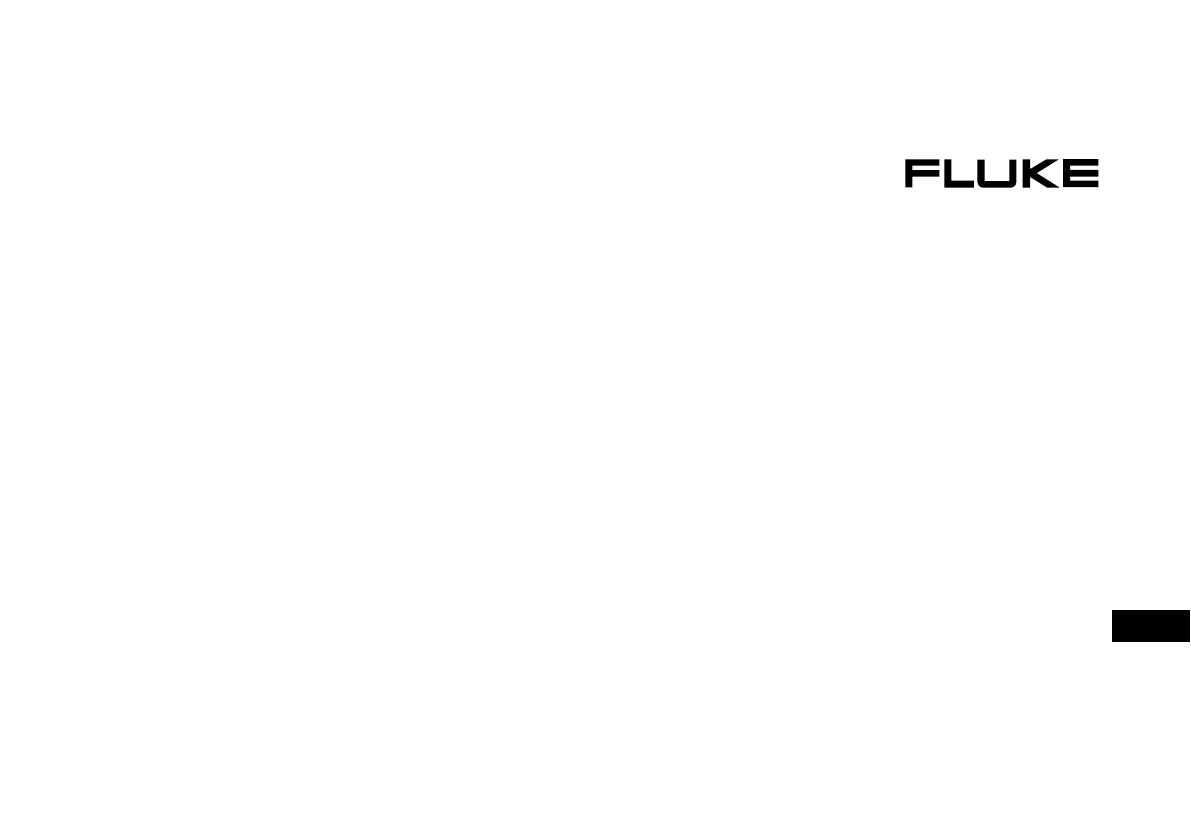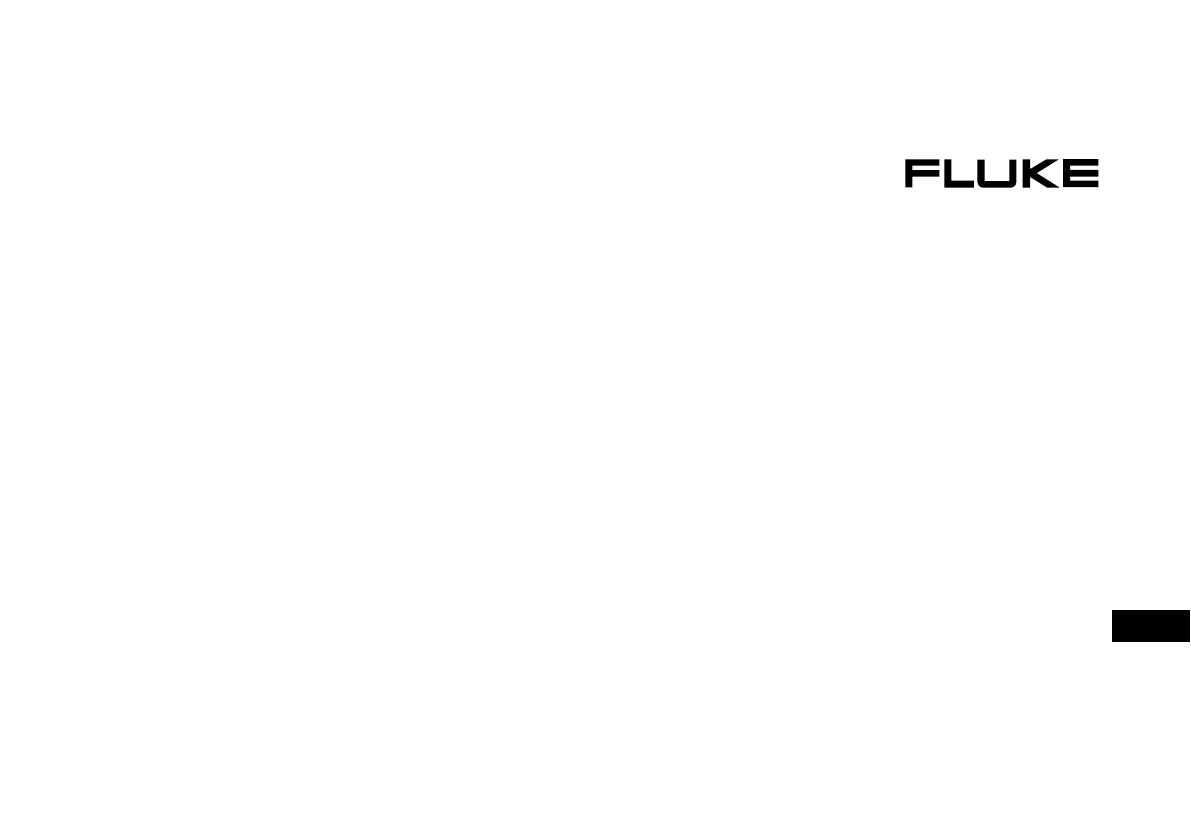® DMS Software DMS 0100/INST DMS 0702/PAT DMS COMPL Quick Reference Guide PN 2634442 April 2006, 04/06 (English) © 2006 Fluke Corporation. All rights reserved. All product names are trademarks of their respective companies.
Quick Reference Guide Content Notes in the instructions ............................................................4 Introduction ..............................................................................4 Scope of supply ..........................................................................4 System prerequisites ..................................................................5 Notes ......................................................................................5 Installation ............
Quick Reference Guide Content Example for Fluke DMS 0100/INST........................................23 Creating data record for installation ............................23 Creating data record for test ........................................24 Completion of the "Test report" register window ..........24 Completion of the "Visual check, Checked, E-Check*-report" register windows..............................25 Completion of the "Measurement" register window.................................................
Quick Reference Guide Introduction Notes in the instructions Caution, observe operating instructions. Note. Please observe without fail. The operating instructions contain information and notes that are necessary for correct operation and use of the software. Read the operating instructions attentively and follow them in all points before the installation and use. These operating instructions contain the description of the modules INST and PAT.
Quick Reference Guide System prerequisites / Notes System prerequisites Recommended configuration Processor Pentium® 4 or higher with support of all customary operating systems Operating system Microsoft Windows® 2000 with Service Pack 1 Microsoft Windows® XP. Memory Hard drive memory Monitor Drive Input device Interface 256 MB RAM 400 MB Super VGA (800 x 600).
Quick Reference Guide Installation Installation On installation of the software the required files are copied onto the hard disk. The two sub-folders DATEN and BACKUP are also created in the stated installation folder. The database FDMS12.MDB (or FDMSPRO12.MDB) is filed in the DATEN sub-folder. The transmission protocols are also filed in this folder.This folder can be set under the "Setup I Directories " menu. If this folder is not stated, the DATEN sub-folder of the application is used.
Quick Reference Guide Program start Program start You now start the Fluke DMS program. At the first program start you will be asked for the following entries: • Interface • Company name/company logo Corresponding windows appear in each case one after the other. Confirm the entries corresponding to your requirements.You can also later change all settings for interface, language, company name and company logo under the 'Setup' menu.
Quick Reference Guide Main menu Receive data from test instrument (see also under File menu) Display of the data records Read data from file (see also under File menu) List boxes with which data records for the existing customers are displayed are located below the menu bar. Print (see also under Protocol menu) In each individual window a selection is made from a list with data records.
Quick Reference Guide Pop-up menu / Input correction Pop-up menu, selection by right mouse button Depending on the current window, an additional function menu can be selected with the right mouse button continue to the "Edit" menu. A part of the most important functions is listed here. t. Input correction The software stores the texts from the input fields in the database. The current entries are accepted in the database as soon as the current input field is left.
Quick Reference Guide Basic settings Basic settings Only the basic settings that are required for the following example are mentioned here.You will find the complete explanation of all settings in the main instructions on the CD (selectable with F1). Setting the company address 1) Select the "Company" submenu from the "Settings" menu. The following window appears: 3) If wanted enter the folder and the file name of your company logo in the Logo field, the Fluke logo is default.
Quick Reference Guide Basic settings Setting the serial interface Settings of the test instrument data 1) Select the "Serial interface" submenu from the "Settings" menu. The following window appears: Here you can make further settings corresponding to the relevant test instrument used (only module PAT) • Test code display: ref. Fluke 6500, important for correctly displaying and printing the test code. • User code: ref. PC multitester 8993, important for correct use of the user code. • UUT number: ref.
Quick Reference Guide Basic settings Settings of the test instrument Select the "Test instrument" submenu from the "View" menu.The following window appears: The communication parameters and the type of data transmission are set by the selection in the "Type" field. Settings of the controller Select the "Controller" submenu from the "View" menu.The following window appears: Settings of the test instrument 1) Click on the "New" button to create a new test instrument.
Quick Reference Guide Basic settings The "Controller code" field must absolutely be filled out for Fluke DMS 0702/PAT! The controller code must be unequivocal, no duplicate numbers may occur, so that the automatic assignment of the tests to the individual controllers can be made. If duplicate numbers are present, you are notified by a corresponding message after the entry. After the entry your window should look as follows: The "Controller code" field has no function in the Fluke DMS 0100/INST software.
Quick Reference Guide Example for Fluke DMS 0702/PAT Example for Fluke DMS 0702/PAT The address fields 1 to 4 are printed on the test report as data on the UUT. Therefore these fields should be completed. In this example it is shown how data records are created, measurement data are read from the test instrument, the database is assigned and reports are printed. However, the Fluke DMS software is also able to create all data records independently and to assign the measurement data.
Quick Reference Guide Example for Fluke DMS 0702/PAT Creating data record for department Creating data record for UUT 1) Now change to the "Department" window. For this purpose select either the "View | Department" menu or click directly in the "Department" list box. The previously created data records for "Customer A" and "Location 1" must still be displayed in the corresponding windows. 2) Now create a new data record.
Quick Reference Guide Example for Fluke DMS 0702/PAT If duplicate UUT numbers exist within a customer, you are informed about this directly by a corresponding message. The "UUT number, Name, Type, Serial No., Manufacturer, test code, remark, Type name, Device type, Year of manufacture, Current, Voltage and Power" fields are printed on the test reports. Performance of tests The due UUTs are firstly displayed in a list and selected. The list is then printed out.
Quick Reference Guide Example for Fluke DMS 0702/PAT Creating list with due UUTs 1) Select customer, location and department in the Fluke DMS software (sample company, Location A, Purchasing) corresponding to the following picture 3) Mark the "Current department" field. I.e. only due UUTs from the currently selected department are sought. 4) Confirm with "Continue" and the list of the due UUTs is displayed for "Sample company" customer, "Location A" location and "Purchasing" department.
Quick Reference Guide IExample for Fluke DMS 0702/PAT Transferring the measurements into Fluke DMS 2 After the tests are performed the measurements are transferred from the test instrument to the computer. 3) Click on the "Receive" button, the following window appears: Enter the serial number of the test instrument in the Serial No. field. Optionally for this example you can load the measurement results of the performed tests directly from a file without having to perform the measurements.
Quick Reference Guide Example for Fluke DMS 0702/PAT Editing the read in data During the transfer all read in measurements are stored additionally in a backup file (with the file extension *.ESCAP) in the "BACKUP" sub-folder. A list with the read in measurements appears after the data transfer.
Quick Reference Guide Example for Fluke DMS 0702/PAT Automatic creation of tests Printing out test reports In the next picture you see an example of a test that was created automatically from the read in data on processing data. The individual test steps are marked automatically as "Passed" or "Failed" The "Passed" field (next to the test date) is marked automatically if all test steps have been passed. In addition the next test date is automatically calculated. Test reports are then printed.
Quick Reference Guide Example for Fluke DMS 0702/PAT 3) Click on the "Continue" button and the list of the test reports of a test appears. Printing test report with test steps 1) Have the data record for the test on 15.03.04 of UUT number 1206 displayed. 2) Select the "Protocol | Print single test report " function and the following window appears: "List of single test protocols" window 4) Click on the "Print report", button to print a single report for the displayed UUTs.
Quick Reference Guide Example for Fluke DMS 0702/PAT 4) Click on the "Continue" button and the list of the test reports of a test appears. . "List of tests" window 5) Click on the "Print report", button to print a single report for the displayed UUTs. The printout appears.
Quick Reference Guide Example for Fluke DMS 0100/INST Example for Fluke DMS 0100/INST In this example it is shown how data records are created, measurement data are read from the test instrument, the database is assigned and reports are printed. However, the Fluke DMS software is also able to create all data records independently and to assign the measurement data. However, information on customer, installation, test, distribution and current circuit must be updated manually.
Quick Reference Guide Example for Fluke DMS 0100/INST Creating data record for test 1) Change to the "Test" window. For this purpose select either the "View | Test" menu or click directly in the "Test" list box. The previously created data records for "Customer A" and "Installation 1" must still be displayed in the corresponding windows. Completion of the "Test report" register window 2) Now create a new data record.
Quick Reference Guide Example for Fluke DMS 0100/INST 3) Complete the "Order No." fields (e.g. with 2004-05) and "Remark" as required. 4) All further marking fields and input windows can be marked and completed as required.. A test report number is entered automatically in the "Test report No." field. For this purpose Fluke DMS 0100/INST searches in all customers for the last allocated number and enters the next free number in this field.
Quick Reference Guide Example for Fluke DMS 0100/INST The type and the serial number of up to four used measuring instruments is entered on reading measurements in the "Used measuring and test instrument" field. However, a measuring instrument can also be entered directly. For this purpose click on the "..." button on the right next to the input field. The "Test instrument" window then appears. Find the corresponding entry and confirm with "OK".
Quick Reference Guide Example for Fluke DMS 0100/INST The code for the distribution is allocated automatically when it is created, leave this unchanged. However, this can be changed if needed.The code must be a three-digit number between 1 and 99. The purpose of the code for the distribution is that measurements in the test instrument can be stored so that they can be assigned automatically to the associated distributions and current circuits on reading.
Quick Reference Guide Example for Fluke DMS 0100/INST Creating data records for new current circuits Distributions and current circuits are created manually in this example. 1) Change to the "Current circuit" window. For this purpose select either the "View | Current circuit" menu or click directly in the "Current circuit" list box.The previously created data records for "Customer A", "Installation 1" and "Initial test" and "Meter cabinet" must still be displayed in the corresponding windows.
Quick Reference Guide Example for Fluke DMS 0100/INST 5) Now create two further new data records, to do this use the "Edit | Add record" menu command or the pop-up menu via the right mouse button. Two new current circuits "002 xxxxx" and "003 xxxxx" are created. 6) Select for the two new current circuits the current circuit names "Kitchen" and "Bedroom, Nursery" To do this click on the field "6" on the right next to the input field and select the corresponding entry from the list.
Quick Reference Guide Example for Fluke DMS 0100/INST Performance of tests and measurements Preparation of the test instrument A current circuit list with the codes, numbers and names for the distributions and current circuits is printed out. This serves as template for storing the measurements in the test instrument. 1) Delete the measurement memory on your test instrument. An explanation for the distribution is printed out. The numbers and names of the associated current circuits are printed on this.
Quick Reference Guide Example for Fluke DMS 0100/INST "Show test" window 2) Select the "Protocol | Test | Current circuit list" function and confirm it with "Continue". 3) For a preview of the printout and for form setting click on the "Show report" button, here you can set the margins for this printout form. 4) Now print out the current circuit list. To do this click on the "Print report" button.
Quick Reference Guide Example for Fluke DMS 0100/INST Printout of an explanation for current circuits Transferring the measurements into Fluke DMS 0100/INST The numbers and names for the distribution and the associated current circuits are printed on the explanation. After the tests are performed the measurements are transferred from the test instrument to the computer.
Quick Reference Guide Example for Fluke DMS 0100/INST 2) Select from the list the test instrument type of which you want to read measurements, e.g. Fluke installation tester 1653. Assignment of the measurements to customer, installation and test If a test instrument is not yet available in the instrument list, it is created automatically on data transfer.The data can then be supplemented via the "View | Test instrument" menu.
Quick Reference Guide Example for Fluke DMS 0100/INST 1) A window appears with the statement of the assignment for the read in measurements. Assignment of the measurements to distribution and current circuits A list with the read in measurements now appears. "Read in data" window 1) Click on the "Process data" button and the read in data are accepted in the Fluke DMS database.
Quick Reference Guide Example for Fluke DMS 0100/INST 4) To hide empty columns, click on the "Hide empty columns' (A) marking field, the read in measurement results are shown in the following picture Printing out test reports Test reports are then printed. Fluke DMS 0100/INST offers the following possibilities of outputting test reports: Output of the reports based on the ZVEH reports (HandingOver report, test report, E-Check*) as printout or snapshot file.
Quick Reference Guide Example for Fluke DMS 0100/INST Printing out ZVEH test report 1) Have the selected customer, the installation and test displayed. 2) Select the "Protocol | Test | acc. ZVEH" function and the following window appears: 3) Click on the "Preview" button directly on the right next to the wanted marking field (e.g. Handing-Over report) to view the corresponding report before the printout and to set up the page before the printout.
Quick Reference Guide Example for Fluke DMS 0100/INST "Handing-Over report" example printout "Test report" example printout 37
Quick Reference Guide Data backup Data backup It is indispensable that your data are backed up at regular intervals. On failure of the computer system (e.g. hard disk defect or other hardware error) data can be lost or damaged. For data backup copy the following files on a corresponding external data medium (e.g. floppy, ZIP disk, tape drive, CD-ROM or network drive) 1) The DMS database (FDMS12.MDB or FDMSPRO12.MDB) in the "DATEN" folder 2) Your read in measurement data (all files with file extensions *.
Quick Reference Guide Data backup / Licence conditions Temporary data backup Restoration of the data For temporary data backup on ending the program the DMS database can be saved for data backup in a backup file in the "BACKUP" sub-folder with the name "FDMS.BAK". The following window appears: 1) For data restoration first rename the invalid or destroyed database "FDMS12.MDB or FDMSPRO12.MDB" in the "DATEN" folder as for example "FDMS12.ALT or FDMS12PRO.ALT". 2) Then copy the backup file "...\ BACKUP \
Quick Reference Guide Licence conditions / Registration Fluke guarantees for the duration of 90 days from the date on which you accept the licence conditions that the product in its intended environment provides essentially the performance described in the accompanying written materials. Fluke undertakes no responsibility for transmission errors (downloads) and does not guarantee that the product is free of errors or can be operated free of malfunctions.