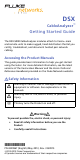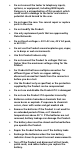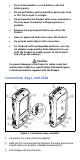Quick Start Guide
4.
Examine the Results
The tester shows multiple views of the test results (Figure 5):
WIRE MAP: Shows the connections between the ends of
the cable under test. The tester compares the connections
to the selected Outlet Configuration to get a PASS or FAIL
result.
PERFORMANCE: Shows the overall result for each test that
is required by the selected test limit. To see detailed results
for a test, tap the panel.
DIAGNOSTIC: Shows the HDTDR
™
and HDTDX
™
analyzer
results, which help you troubleshoot failures.
HFO02.EPS
Figure 5. Examples of Twisted Pair Results Screens
5.
Save the Results
5-1
Tap SAVE if the test passed or FIX LATER if the test
failed.
5-2
If the Cable ID box shows the correct ID, tap SAVE.
To enter a cable ID, tap the Cable ID box on the SAVE RESULT
screen, use the keyboard to enter a name for the results, tap
DONE, then tap SAVE.
The tester saves the results in the DEFAULT project, unless you
selected a different project.
About Projects
You can set up a project to specify the settings and tests
necessary for a job, monitor the status of a job, and organize the
test results.
To start a new project, tap PROJECT on the home screen, tap
CHANGE PROJECT, then tap NEW PROJECT. See the Users Manual
or Technical Reference Handbook for more information.