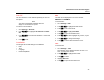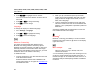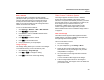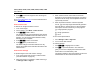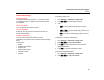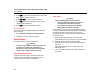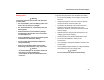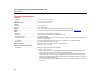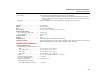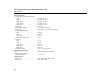User's Manual
Table Of Contents
- TiS10, TiS20, TiS40, TiS45, TiS50, TiS55, TiS60, TiS65 Users Manual
- Introduction
- How to Contact Fluke
- Safety Information
- Accessories
- SmartView Software
- Before You Start
- Image Capture
- Micro SD Memory Card
- Temperature Measurement
- Menus
- Maintenance
- General Specifications
- Detailed Specifications
TiS10, TiS20, TiS40, TiS45, TiS50, TiS55, TiS60, TiS65
Users Manual
34
6. Push 1 to save the image and view the image on
the phone app.
Go to www.flukeconnect.com for more information about
how to use the app.
Fluke Connect Tools
To discover an Imager with Fluke Connect:
1. Turn on the Imager.
2. On the Imager, go to Menu > Fluke Connect.
3. Push W/X or On to select.
The Imager starts to scan and presents a list with the
ID and name of available tools found within the 20 m
distance. You can expect several minutes in delay
before the scan is complete.
4. Push W/X to select a tool name.
5. Push 1 (Done) to select the tool.
The labels change to include an Edit function. By
default, the Imager shows and saves the data for the
selected tools.
Fluke Cloud™ Storage
To upload images to the Fluke Cloud™ storage:
1. Turn on the Imager and connect to a WiFi network
(see WiFi Network on page 29).
2. When the Imager is connected to a WiFi network, go
to Settings > Wi-Fi > Sign In.
3. Enter a Fluke Connect user ID with the onscreen
keyboard. If you have previously logged in, the history
drop down box at the top of the keyboard shows a list
of previously used IDs.
4. Enter the password with the onscreen keyboard.
All .is2, .jpg, and .bmp images automatically upload to
the Fluke Cloud™ storage when you save the image
after capture. Screen icons show you the progress:
= image upload in progress
= image upload done
= error
To turn off the upload feature:
1. Go to Settings > Wi-Fi > Sign Out.
2. Or, turn off the WiFi network.
To edit the selection:
1. Push W/X to highlight the tool name.
2. Push 1 to open the Edit menu. The Edit menu
gives you a choice to display the measurement data
and/or save it to the SD memory card.
The display updates to show the wireless icon and live
measurement for each selected wireless tool.