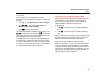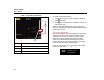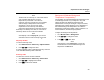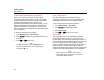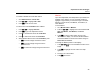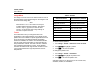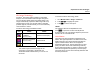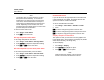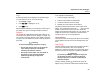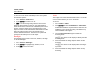User's Manual
Table Of Contents
- TiX520, TiX560 Users Manual
- Introduction
- How to Contact Fluke
- Safety Information
- Accessories
- Before You Start
- Image Capture
- Micro SD Memory Card
- Temperature Measurement
- SmartView Software
- Menus
- Remote Control
- Maintenance
- General Specifications
- Detailed Specifications
TiX520, TiX560
Users Manual
26
Image Menu
The Image menu has controls for different features used in
the presentation of the infrared image on the Imager's LCD
and some saved image files.
Note
Data saved as .is2 or .is3 formats can easily be
modified within SmartView software. Still images
saved in .bmp or .jpg format, as well as video
saved in .avi format will retain image settings at
the time of capture and save.
Palette
The Palette menu lets you change the false-color
presentation of the infrared images on the display. Some
palettes are more suitable for specific applications and can
be set as required. Two different palette presentation
modes are available, see Table 8. The Standard Palettes
offer an equal, linear presentation of colors that allow for
best presentation of detail. The Ultra Contrast™ Palettes
offer a weighted presentation of colors. These palettes
work best in situations with high thermal contrast for extra
color contrast between the high temperatures and low
temperatures.
Table 8. Palettes
Standard Palettes Ultra Contrast™ Palettes
Grayscale Grayscale Ultra
Grayscale Inverted Grayscale Inverted Ultra
Blue-Red Blue-Red Ultra
High Contrast High Contrast Ultra
Hot Metal Hot Metal Ultra
Ironbow Ironbow Ultra
Amber Amber Ultra
Amber Inverted Amber Inverted Ultra
To switch between palettes:
1. Go to Image > Palette > Standard or Ultra Contrast.
2. Push
/
to highlight a palette.
3. Push to set the new palette.
To change the palette color:
1. Go to Image > Palette > Set Palette.
2. Push
/
to highlight the palette color.
3. Push to set the new palette color.
Saturation Colors is an option that you can choose as off,
standard, red/blue, or white/black.