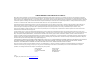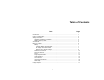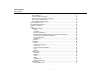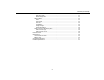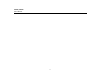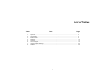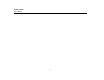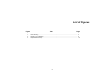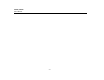TiX520, TiX560 Expert Series Thermal Imager Users Manual February 2015 © 2015 Fluke Corporation. All rights reserved. Specifications are subject to change without notice. All product names are trademarks of their respective companies.
LIMITED WARRANTY AND LIMITATION OF LIABILITY Each Fluke product is warranted to be free from defects in material and workmanship under normal use and service. The warranty period is two years and begins on the date of shipment. Parts, product repairs, and services are warranted for 90 days.
Table of Contents Title Page Introduction .................................................................................................................... How to Contact Fluke .................................................................................................... Safety Information.......................................................................................................... Operation in Extreme Conditions .......................................................................
TiX520, TiX560 Users Manual IR-PhotoNotes™ ....................................................................................................... Voice Annotation (Recording) ................................................................................... Listen to a Voice Annotation (Recording) .................................................................. Edit Captured Infrared Image .................................................................................... Save Captured Infrared Image .
Contents (continued) Edit Image Files ................................................................................................... Delete Image Files ............................................................................................... Settings Menu ........................................................................................................... Units ..................................................................................................................... File Format .
TiX520, TiX560 Users Manual iv
List of Tables Table 1. 2. 3. 4. 5. 6. 7. 8. Title Page Symbols ................................................................................................................................ Accessories .......................................................................................................................... Bottom Panel ........................................................................................................................ Features......................................
TiX520, TiX560 Users Manual vi
List of Figures Figure 1. 2. 3. Title Page Laser Warning ...................................................................................................................... 2 Add-On Lens Installation....................................................................................................... 6 Adjustable Neck Strap ..........................................................................................................
TiX520, TiX560 Users Manual viii
Introduction The Fluke TiX520 and TiX560 Expert Series Thermal Imagers (the Product or Imager) are handheld, infrared imaging cameras for use in multiple applications. These applications include equipment troubleshooting, preventive and predictive maintenance, building diagnostics, and research and development. The lens is able to swivel 180° independently from the display to take measurements in hard-to-reach areas.
TiX520, TiX560 Users Manual How to Contact Fluke Safety Information To contact Fluke, call one of the following telephone numbers: A Warning identifies conditions and procedures that are dangerous to the user. A Caution identifies conditions and procedures that can cause damage to the Product or the equipment under test.
Expert Series Thermal Imager Safety Information Warning To prevent personal injury: • Read all safety information before you use the Product. • Carefully read all instructions. • Use the Product only as specified, or the protection supplied by the Product can be compromised. • Replace the batteries when the low battery indicator shows to prevent incorrect measurements. • Do not use the Product if it operates incorrectly. • Do not use the Product if it is damaged.
TiX520, TiX560 Users Manual Table 1 is a list of symbols used on the Imager and in this manual. Table 1. Symbols Symbol 4 Description Important information. See manual. Connected to ac power. Battery removed. Symbol Description Warning. Laser. Battery status. Battery charging when animated. On/Off symbol Conforms to requirements of European Union and European Free Trade Association. Conforms to relevant Australian standards.
Expert Series Thermal Imager Accessories Accessories Table 2 is a list of the accessories available for the Imager. Table 2.
TiX520, TiX560 Users Manual Optional telephoto and wide-angle lenses expand the flexibility and allow more applications for your infrared inspection work. See Figure 2 for information about how to install a lens.
Expert Series Thermal Imager Before You Start Battery Two-Bay Battery Charger Base Before you use the Imager for the first time, charge the battery for a minimum of 2.5 hours. The battery status shows on the five-segment charge indicator. 1. Connect the ac power supply to the ac wall outlet and connect the dc output to the charger base. Warning To prevent personal injury, do not put battery cells and battery packs near heat or fire. Do not put in sunlight. Note New batteries are not fully charged.
TiX520, TiX560 Users Manual Note Make sure that the Imager is near room temperature before you connect it to the charger. See the charging temperature specification. Do not charge in hot or cold areas. When you charge the battery in extreme temperatures, battery capacity may be decreased. shows in the lower left-hand corner of the display when the Imager is connected to ac power and the battery is removed.
Expert Series Thermal Imager Before You Start Table 3 shows the location of the battery and interfaces. Table 3. Bottom Panel 1 Item 4 Description Smart Battery Port Lithium-ion Smart Battery Anchor for Neck Strap SD Memory Card Slot Tripod Mount 2-Bay Battery Charging Base AC Power Adapter with Universal Adapter 2 3 7 5 6 hwj002.
TiX520, TiX560 Users Manual Features and Controls Table 4 shows the Imager features. Table 4. Features Item 4 3 5 2 TiX520 THERMA 6 9 11 8 7 10 hwj004.
Expert Series Thermal Imager Before You Start Power On and Off To turn on or turn off the Imager, push and hold for two seconds. The Imager has Power Save and Auto Off features. For more information about how to set these features, see Settings Menu. Note All thermal imagers need sufficient warm-up time for the most accurate temperature measurements and best image quality. This time can often vary by model and by environmental conditions.
TiX520, TiX560 Users Manual Image Capture Button In general, push: The large green button is the Image Capture Button (see Table ). In normal operation, the function of the Image Capture Button is to capture a thermal image that you can save to memory. to set the change and go back to the live view. to set the change and go back to the previous menu. to cancel the change and go back to the live view. Control Buttons to move the cursor and highlight an option.
Expert Series Thermal Imager Before You Start Table 5 is an overview of the buttons and their actions. Table 5. Controls 2 1 Item Button --- LCD Touch Screen Power On/Off Function Buttons (F1, F2, F3) Cursor Buttons 3 4 5 6 7 11 10 9 8 hwj001.
TiX520, TiX560 Users Manual IR-Fusion® Zoom TiX520 TiX520 Push to go directly to the adjustment menu for IR-Fusion. See page 27 for more information about the IR-Fusion feature. Push to set the zoom function between no zoom, 2x, and 4x. TiX560 Push to open the scroll bar that adjusts the IR-Fusion mode. Use it to infinitely adjust the picture from Full IR mode to Full Visible mode. Auto/Manual Level and Span Push and release to set the Imager to Auto Range or Manual Range.
Expert Series Thermal Imager Before You Start Touch Screen Table 6. Touch Targets The touch screen is a shortcut to the most often used adjustments: date, time, emissivity, palette, temperature degrees, level and span, AutoBlend level, and background temperature. With the touch screen, you interact directly with what is displayed. To change parameters or select functions and options, touch a target on the display with a finger. 1 2 3 The touch screen has a backlight for work in dimly lit spaces.
TiX520, TiX560 Users Manual How to Use the Menus The menus, coupled with the three function button and arrow buttons, are the access point for: • Thermal image display • Camera features • Measurement • Advanced functions • Memory review • Settings for date, time, language, units, file format • Information about the Imager To open the primary menu, push . The primary menu shows five secondary menus for Measurement, Image, Camera, Memory, and Settings.
Expert Series Thermal Imager Image Capture Image Capture Point the Imager at the target object. Focus on the object using the LaserSharp™ Auto Focus System or advanced manual focus (see page 11). Push and release the Image Capture (green) button. This will capture and freeze the image. The image is now in the memory buffer and you can choose to save or edit the image. Push to save the image or to cancel and return to the live view. To add photos using the IR-PhotoNotes annotation system: 1.
TiX520, TiX560 Users Manual i Voice Annotation (Recording) A Bluetooth headset is required and the radio must be enabled for voice (audio) recording. This feature may not be available in all regions. 2. Push . 3. Push to set Audio. 4. Push to listen to the audio. 5. Push again to pause the audio. To record: Edit Captured Infrared Image 1. With an infrared image in the buffer, push to open the EDIT IMAGE menu. Before and after you save a file, use the Imager to edit or modify the image.
Expert Series Thermal Imager Micro SD Memory Card Save Captured Infrared Image To save an image as a data file: 1. Focus on the object of interest or inspection area. 2. Push the Image Capture button to capture the image. The image is now in the buffer and you can save or edit. 3. Push to save the image as a file and go back to the live view. Micro SD Memory Card To eject a Micro SD memory card, push in on the exposed edge of the card and then release.
TiX520, TiX560 Users Manual SmartView Software ® SmartView software is supplied with the Imager or and is available for free download at www.fluke.com/smartviewdownload. This software is intended for Fluke Imagers and contains features to analyze images, organize data and information, and make professional reports. SmartView allows audio annotations and photos from the IR-PhotoNotes™ annotation system to be reviewed on a PC. SmartView is used to export IR and visible images as .jpeg, .jpg, .jpe, .jfif, .
Expert Series Thermal Imager Menus Level/Span Level and span are set for automatic or manual adjustment. To choose between automatic or manual level and span: 1. Push or go to Measurement > Set Level/Span. 2. Push / to select between the Auto and Manual ranging or Set Level/Span. 3. Push to set the new selection. In manual mode the Set Level/Span control is active. Use / to adjust the level setting. Use / to adjust the span setting.
TiX520, TiX560 Users Manual Table 7. Level and Span Settings To adjust the temperature span: 1. Push or the touch screen to increase or widen the temperature span. 3 2. Push or the touch screen to decrease or narrow the temperature span. While you adjust the manual span, the scale along the right side of the display shows the thermal span increasing or decreasing in size. 2 Emissivity Adjustment 1 hwj011.
Expert Series Thermal Imager Menus Note Surfaces with an emissivity of <0.60 make reliable and consistent determination of actual temperatures problematic. The lower the emissivity, the more potential error is associated with the Imager's temperature measurement calculations. This is also true even when adjustments to the emissivity and reflected background adjustments are performed properly. Emissivity is set directly as a value, or from a list of emissivity values for some common materials.
TiX520, TiX560 Users Manual Transmission/Transmittance Adjustment Spot Temperatures When you do infrared inspections through infraredtransparent windows (IR windows), not all of the infrared energy emitted from the objects of interest is transmitted through the optical material in the window. If the transmission percentage of the window is known, you can adjust this percentage in the Imager or in the SmartView® software.
Expert Series Thermal Imager Menus To enable or disable the Center Box feature: 1. Go to Measurement > Center Box. 2. Push / to highlight ON or OFF. 3. Push to set the new value. To set the size of the Center Box when enabled: 1. Push / to highlight Set Size. 2. Push to go to the adjustment screen. 3. Push to increase the size of the Center Box. 4. Push to reduce the size of the Center Box. 5. When satisfied with the size of the Center Box, push: • to set the change and exit the menus.
TiX520, TiX560 Users Manual Image Menu The Image menu has controls for different features used in the presentation of the infrared image on the Imager's LCD and some saved image files. Table 8.
Expert Series Thermal Imager Menus IR-Fusion® Technology To set the IR-Fusion® technology mode: IR-Fusion® technology makes it easier to understand, analyze, and communicate infrared images through the use of an aligned visible image and infrared image. The Imager automatically captures a visible image with every infrared image to show you precisely where a potential problem might be, and then allows you to more effectively communicate it to others. 2. Push / to highlight an option.
TiX520, TiX560 Users Manual Note The Imager does not sense ambient or surface dew point level automatically. To use the lowtemperature color alarm function as a dew point color alarm, manual determination and input of surface dew point temperature will yield the best results. Depending on the situation, the colors presented may help identify areas of concern with possible dew point condensation. To view the Color Alarm menu: 1. 2. Go to Image > Color Alarm. Push to view the menu.
Expert Series Thermal Imager Menus Logo To do a distance measurement: A Fluke logo shows on the display and captured images. You can choose to turn on or turn off the logo: 1. Point the Imager at the target. 1. Go to Image > Logo. 2. Push / to highlight on or off. 3. Push to set. With SmartView software you can upload a custom logo to the Imager from your PC through the USB connection.
TiX520, TiX560 Users Manual To turn on or turn off the LaserSharp Auto Focus System and the laser pointer: 1. Go to Camera > Auto Focus. 2. Push / to select on or off. 3. to set the change and go back to the live view. When the laser pointer is turned on, the Laser Distance Finder button is the control for the LaserSharp Auto Focus System. Point the Imager in the general direction of the object of interest.
Expert Series Thermal Imager Menus HDMI ® HDMI (High-Definition Multimedia Interface) is a compact audio/video interface for transferring uncompressed data and compressed/uncompressed digital audio data from the Imager to a compatible HDMI device. In the Auto Capture sub-menu, you will see these options: • Start Capture: Executes the Auto Capture settings in camera memory. • Interval: Set the hours, minutes, and seconds between individual image capture events.
TiX520, TiX560 Users Manual Wireless Connectivity Bluetooth® The Imager is equipped with WiFi, Bluetooth, and Bluetooth Low Energy wireless connectivity options. Wireless connectivity enhances your ability to work more efficiently and better communicate results. The Imager ships with the radio disabled. For first-time use, you must enable the radio to use wireless connectivity. Bluetooth is available to connect a device such as a wireless headset.
Expert Series Thermal Imager Menus To turn on the WiFi Network feature: 1. Go to Settings > Wireless > WiFi > WiFi Network. 2. Push / to highlight the preview image of the file for review. 2. Push / to highlight ON. 3. Push to review the file. 3. Push Select to scan for available networks within range of the camera. Edit Image Files 4. Push / to select a network. 5. Push to connect/disconnect. 6. Enter a password if you are prompted.
TiX520, TiX560 Users Manual Settings Menu The Settings menu has adjustments for user preferences such as units of temperature measurement, file format of stored data, “save to” location choice, auto off settings, WiFi and Bluetooth settings, date, time, localization, and language. This menu also has a section that displays information about the Imager such as model number, serial number, and firmware versions. Certificates and licenses are available from this menu.
Expert Series Thermal Imager Menus To set the date: Auto Off 1. Go to Settings > Date. The Auto Off timer is user-defined separately for the LCD and power. 2. Push / to highlight the date format. Note Auto Off is automatically disabled when the Imager is connected to ac power. To set the Auto Off feature: 3. Push to set a new format. 4. Push / to highlight Set Date. 5. Push to open the Set Date menu. 6. Push / to select highlight day, month, or year. 1. Go to Settings > Auto Off. 7.
TiX520, TiX560 Users Manual 6. Push / to highlight hours or minutes. The 12 hour format has a selection to set the time as AM or PM. 7. Push or to change the setting. 8. Push to set the change. Image Storage The storage setting allows you to choose to save images to the internal memory, micro SD memory card, or USB flash memory. 1. Go to Settings > Image Storage. 2. Push or to change the setting. Language To change the display to a different language: 1. Go to Settings > Language. 3.
Expert Series Thermal Imager Menus To show the Imager Info: Adjust Parallax 1. Go to Settings > Advanced > Imager Info. With the use of optional add-on lenses, you can fine-tune the parallax adjustment to precisely align the image. 2. Push / to highlight Version. 3. Push to view the information screen with model number, serial numbers, and firmware versions. 1. Go to Settings > Advanced > Adjust Parallax. 2. Follow the on-screen prompts to adjust. 4. Push to close the information screen.
TiX520, TiX560 Users Manual Filter Mode 2. Power on the Imager. Low, medium, and high filter levels are available to improve the useful sensitivity of the Imager and give you better images. For best results, hold the Imager steady as you do the inspection. 3. On your smartphone, go to Settings > Wi-Fi. To set: 1. Go to Settings > Advanced > Filter Mode. 2. Push or or touch the target to change the setting. 3. Push or touch Done to select the new setting.
Expert Series Thermal Imager Remote Control can expect several minutes in delay before the scan is complete. 5. Push / or touch the target to select a tool name. 6. Push or touch Done to select the tool. The labels change to include an Edit function. By default, the Imager shows and saves the data for the selected tools. To edit the selection: 1. Push / to highlight the tool name. 2. Push or touch the Edit target.
TiX520, TiX560 Users Manual Caution To prevent damage, do not expose Product to heat sources or high-temperature environments such as an unattended vehicle in the sun. How to Clean the Case Clean the case with a damp cloth and a weak soap solution. Do not use abrasives, isopropyl alcohol, or solvents to clean the case or lens/window.
Expert Series Thermal Imager General Specifications General Specifications Temperature Operating ............................................................ -10 °C to +50 °C (14 °F to 122 °F) Storage ............................................................... -20 °C to +50 °C (-4 °F to +122 °F) without batteries Relative Humidity.................................................. 10 % to 95 % non-condensing Altitude Operating ............................................................
TiX520, TiX560 Users Manual Safety Standards .................................................. IEC 61010-1, CAT None, Pollution Degree 2 IEC 60825-1, Class II, <1mW Electromagnetic Compatibility (EMC) International ........................................................
Expert Series Thermal Imager Detailed Specifications Detailed Specifications Temperature Measurements Temperature Range (not calibrated below -10 °C) TiX520 ............................................................ -20 °C to +850 °C (-4 °F to +1562 °F) TiX560 ............................................................ -20 °C to +1200 °C (-4 °F to +2192 °F) Accuracy Range 1, 2 ...................................................... ±2 °C or 2 % (whichever is greater) at 25 °C ambient Range 3 ............
TiX520, TiX560 Users Manual Infrared Lenses Lens Field of View Spatial Resolution (IFOV) Minimum Focus Distance Standard IR Lens 24 ° x 18 ° 1.31 mRad 15 cm (6 in) Optional 2x Telephoto 12 ° x 9 ° 1.05 mRad 45 cm (18 in) Optional Wide-angle 48 ° x 36 ° 4.19 mRad 15 cm (6 in) Optional 4X Telephoto Optional 25-micron macro Go to www.fluke.com for more information. Focus Mechanism LaserSharp™ Auto Focus System ..................... all models Advanced Manual Focus ...........................
Expert Series Thermal Imager Detailed Specifications Image and Data Storage File Formats ........................................................ BMP, JPG, IS2, IS3, AVI (No analysis software required for .bmp and .jpg files) Export File Formats with ® SmartView Software ......................................... JPEG, JPG, JPE, JFIF, BMP, GIF, DIB, PNG, TIF, TIFF Memory Review ..................................................
TiX520, TiX560 Users Manual 46