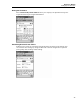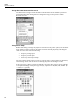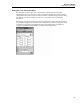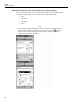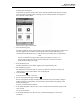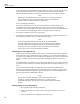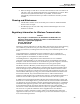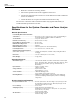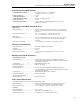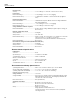User's Manual
1750
Operators Manual
48
If the annotation is associated with an audio (.WAV) or image (.jpg) file, the application
associated with that file will start and open the file. If the file is not in the default
directory My Documents\PQ, a dialog box opens so that you can navigate to the file.
Note
If clicking on an annotation marker does not seem to do anything, the Zoom
box is probably selected in the graph toolbar, instead of the Select tool.
Click the Select tool and then select the annotation.
To see overlapping annotations
Sometimes annotations are so close to each other that they actually overlap on the
Volts/Amps/Hz reference graph. When this is the case, if you click on overlapping
annotations, a menu opens and you can select either Open, to open the annotation now on
top, or Select Next Overlapping Annotation, to bring the next one to the top.
• To open the annotation now on top, choose Open.
• To bring the next annotation to the top, choose Select Next Overlapping Annotation. To
then open that annotation, click on it again and choose Open.
Note
To see overlapping annotations more clearly on the Volts/Amps/Hz
reference graph, move the selection cursors so that they just surround the
area that contains the overlapping illustrations. The Detail graph adjusts
as the cursors move, zooming in to show the area between the selection
cursors. You can now see the annotations separately.
Using Image or Voice Annotations
While you are monitoring data with a Recorder, you may find it helpful to take a picture
that relates to the power quality data you are recording, or to record verbal comments as
you observe the conditions or review the data being measured. You can then associate the
image or recording with the data being recorded by adding annotations that reference
them.
The PDA includes a microphone for recording notes which are saved as .WAV files, and
an optional camera accessory is available on the PDA which will capture images as .jpg
files.
You can associate both images and audio files with the data being gathered in the
Recorder by inserting annotations and specifying the name of a .WAV or .jpg file. After
you download data from the Recorder, you can then move the image and audio files to
the PC along with the recorded data (.odn) file.
Note
You can also associate other types of files with the annotation. For
example, if you had a .MPJ file with a movie, or a .DOC file with
associated information. You can enter any file name using this annotation
method.
Inserting Image or Voice Annotations
1. Set up the Recorder and begin monitoring.
2. Using your PDA-cam or another camera, take a picture of what you want to
capture.
3. Click the Annotate icon to display the Annotate screen.