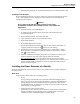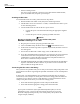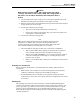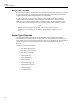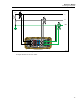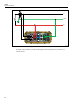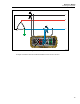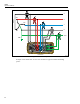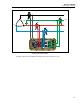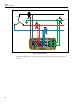User's Manual
Operators Manual
Installing the Power Recorder at a Facility
13
• Administrator privileges are required to install software on Windows 2000 or XP.
Installing Power Analyze
Before installing the software on your PC, make sure you have Internet Explorer version
5.01, or later appropriate to the language or culture settings of the operating system
installed on your computer.
WCaution
Do not remove the CD until after you have successfully
installed the software, rebooted the machine, and opened the
application.
1. Insert the CD into your CD-ROM drive.
2. A window appears that lists options on the CD. If the window does not
automatically appear
3. On the Windows taskbar, select Start, then Run.
4. Type d:\loader.exe (where d: is your CD drive letter).
5. Select Install Software.
6. Select Install Fluke Power Analyze.
7. Follow the installation instructions that appear. After software installation is
complete, the Power Analyze icon
appears on your desktop.
8. Start Power Analyze on your PC by choosing Start > All Programs > Fluke >
Power Analyze > Launch Power Analyze or double-click the Power Analyze
icon
on your desktop.
9. After the installation is complete, please take a few minutes to complete your
product registration. You can register quickly online (preferred) at
http://register.fluke.com
or you can print the form and fax it to the number
provided on the form. Product registration is very important since it allows you to
get free software updates and helps us provide you with the fastest and most
efficient technical support.
Installing the Power Recorder at a Facility
This section describes the steps you need to take to set up the Recorder at a facility and begin a
recording session.
Work Flow
There are three distinct stages for a recording session.
• Set-up
Set-up, hookup, and verification of connections and measured signals. This is
when you will want to clear the Recorder memory, make any desired Recorder
setting changes, and insert annotations and/or an optional Start mark into the
recorded data stream. Annotations are messages or notes you insert into the data
stream during a recording session.
• Interim checkup, mid-recording session
At this time, you may want to re-check all the live input signals, and download
the data recorded since the beginning of the recording session. Annotation
capability is always available during the recording session.