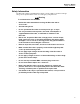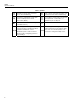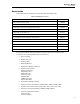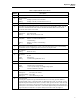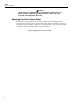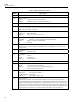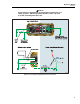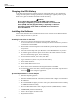User's Manual
1750
Operators Manual
12
Charging the PDA Battery
Your PDA is shipped with a partially charged, rechargeable battery. You should fully
charge the battery before setting up the device, and recharge it regularly. Refer to your
PDA user’s guide for detailed information about the battery.
WCaution
Do not leave important data on the PDA. If the battery
discharges completely, you will lose all data not stored in File
Store (ROM). Discharging the battery completely is similar to
performing a hard reset. Refer to the PDA user’s manual for
more information.
Installing the Software
This section describes how to install Fluke Power View software on the PDA and Fluke
Power Analyze software on your PC.
Installing Power View on the PDA
1. Insert in your PC the CD that ships with your PDA. Follow the
on-screen instructions to install the ActiveSynch software that allows your PC to
communicate with the PDA.
2. Put the PDA in the docking station and establish a partnership between the PDA
and your PC.
3. Insert the CD that ships with your Recorder in the CD-ROM drive on your PC.
4. A window appears that lists options on the CD. If the install software window
does not automatically appear, do the following:
5. On the Windows taskbar, select Start, then Run.
6. Type d:\loader.exe (where d: is your CD drive letter).
7. Select Install Software.
8. Select Install Fluke Power View.
9. Power View will be installed in the Programs folder on the PDA.
10. To start Power View select Start, and then Programs on the PDA. Tap the Power
View icon
to start using the application.
System Requirement for Power Analyze
• Windows Operating System
• Windows 2000 Professional at minimum, Windows XP or higher recommended.
• PC Hardware
• PC with 300 MHz or higher processor clock speed, Intel Pentium/Celeron family,
or AMD Athlon/Duron family.
• Processor Recommended: 1 GHz or higher, Pentium 4, AMD Athlon, or better.
• 256MB RAM (1GB recommended).
• 1024 x 768 or higher resolution video.
• Keyboard and mouse.