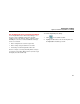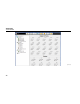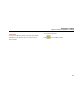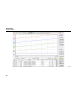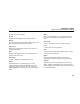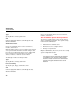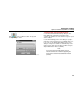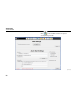User manual
Fluke DAQ
Users Manual
Chart tools
Small icons above the chart offer various ways to control
the way the chart is presented. Place your mouse arrow
over each icon to show the icon function. Functions
include: Period (duration change), Zoom in, Zoom out,
cancel Zoom, Legend properties, Pen Style, Add/Delete
Pen, Multiple sections, Cursor, Auto Scale, and Print.
View Alarms
Use the Alarm View dialog to view On Line and History
alarms. The alarms can be filtered by device ID, module,
and channel. When an alarm occurs, the color of the
device icon in the configuration window changes to red.
As long as the alarm exists, the icon remains red. In the
Alarm window, a red line of information shows the status
of the alarm.
If the alarm condition goes away before the alarm is
acknowledged, the alarm icon changes to blue. When an
alarm is acknowledged, it turns green. All alarm
conditions are recorded in the Alarm History dialog. If an
alarm shows in red in the Alarm History dialog, it will not
be duplicated. If an alarm is active, it must be
acknowledged before it will be shown again. When a
channel has two alarms, only one alarm can be active at
a time. If one alarm becomes active and then a second
alarm becomes active, the Software acknowledges the
first alarm and shows the second alarm as active.
To view alarms, see the figure below:
Click on the Software toolbar. The Alarm View
dialog is shown.
When the On Line option is selected, a red line of text
with information about the alarm is printed to the screen
when a new alarm is detected.
46