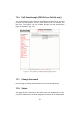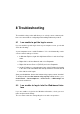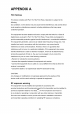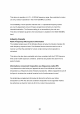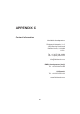User's Manual
Table Of Contents
8 Troubleshooting
The troubleshooting section will allow you to solve the most common prob-
lems encountered when configuring and installing Fludimesh products.
8.1 I am unable to get the log-in screen
If you are unable to get the log-in form on your computer screen, you should
check the following:
Is your computer set to a valid IP address? You should manually set the
correct network settings as follows:
1. In Windows Explorer, right-click “My Network Places” and select Prop-
erties.
2. Right-click Local Area Network and select Properties.
3. Right-click Internet Protocol (TCP/IP) and select Properties.
4. Set the IP address to 192.168.0.30 (or any other IP address belonging
to the subnet 192.168.0.0/255.255.255.0), Netmask to 255.255.255.0.
5. Click OK, then OK again.
Have you disabled the “Access the Internet using a proxy server” function?
To disable the Access the Internet using a proxy server function, go to
Control Panel > Internet Options > Connections > LAN Settings and
uncheck the enable box.
8.2 I am unable to log-in into the Web-based inter-
face
If you are unable to log-in into the Web-based interface, check your user
name and password settings.
The user name cannot be changed by the user and corresponds to:
61