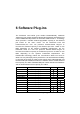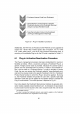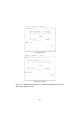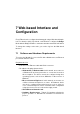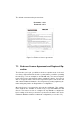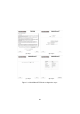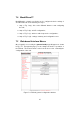User's Manual
Table Of Contents
Figure 7.1: Log-in window.
7.2 Logging-in to the Web-based Interface
Power up the device after making sure the antennas are properly con-
nected. Wait for about one minute for the initialization to be completed.
Connect an Ethernet cable with RJ45 connectors between a computer and
the Fluidmesh device that you want to configure.
Configure the wired Ethernet port of your computer according to the de-
fault class “C” IP address of the device, e.g., IP: 192.168.0.30, Netmask:
255.255.255.0.
If you do not know how to configure your Windows PC, please refer to Sec-
tion 8 where the manual IP configuration process is described. Disable
the Access the Internet using a proxy server function. To disable this
function, go to Control Panel > Internet Options > Connections > LAN
Settings and uncheck the Enable box. Disable the wireless Wi-Fi card of
your PC if present to avoid routing issues between the two network inter-
faces of your computer. Open a Web-browser such as Internet Explorer
and type the following URL:
http://192.168.0.10
Make sure not to omit the initial “http://”. Some browsers might not work
without the “http://” prefix preceding the numeric address. A log-in form
asking for a username and a password should appear as shown in Fig. 7.1.
To preserve the security of your system, make sure you change the default
password once the entire installation is completed. In case the log-in form
does not appear, please refer to Section 8.
34