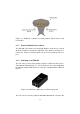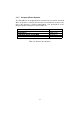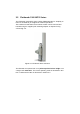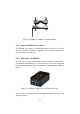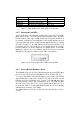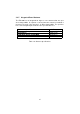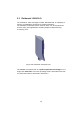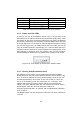User's Manual
Table Of Contents
LED # (Color) Boot Status Link Quality
1 (Red) Booting core system poor/link absent
2 (Orange) Booting wireless system fair
3 (Green) Booting routing engine good
4 (Green) Booting unit conguration very good
Table 3.5: FM1200 Boot/Link Status LEDs Color Scheme
3.3.3 Status and Link LEDs
A panel on the side of the FM1200, shown in Fig. 3.12, provides six (6)
LEDs which can be used to check the unit and the link quality status. From
the buttom up, the first 2 green LEDs indicate the unit power, the Ethernet
port activity, respectively. The remaining 4 colored LEDs indicate the level
of the link signal and can be used for antenna alignment purposes. During
the unit boot-up process, the LEDs indicate the boot status and can be
used for problem detection. Specifically, the 4 colored LEDs light up in
sequence from the leftmost one (red) to rightmost one (bright green). If the
LEDs lighting up sequence does not complete, then an error has been
detected during the booting process. Please refer to Table 3.5 for details.
Figure 3.12: From buttom up status LEDs, link/boot LEDs.
3.3.4 Factory Default Hardware Reset
The FM1200 can be reset to factory default using the proper RESET
button present on the PoE injector provided with the unit as shown in Fig.
3.11. To reset the FM1200 to factory default settings, power up the unit
and wait approximately 40 seconds for the unit to boot up. Once the
unit is up and running, press the reset button for 5 seconds. The
FM1200 will restore the factory default settings and automatically
reboot. The LEDs will blink when the unit receives the reset to factory
default signal. After the reset, the default IP address of
192.168.0.10/255.255.255.0 is restored and the administrator password
is set to admin.
The RESET button can also be used to reboot the unit when pressed for
1 second.
18