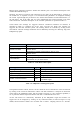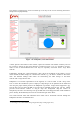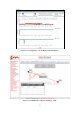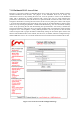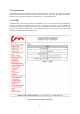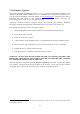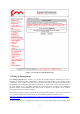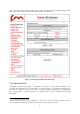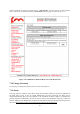User's Manual
34
7.14 Firmware Upgrade
Through the firmware upgrade page (Figure 7.17), it is possible to upgrade the Firmware of the
devices to the latest version available. To do so, download the latest Firmware upgrade file to
your PC from the Fluidmesh Networks Website at www.fluidmesh.com
7
. Select the correct file on
your hard disk, and upload it. This operation might take several minutes. The unit will
automatically reboot at the end of the upgrade process.
Upgrading a working system is always a delicate and somewhat risky operation. Fluidmesh
discourages anybody from upgrading a functional system except if there is an issue to fix.
Recommended upgrading procedure for running systems:
1.
Download the latest firmware release available for your hardware/firmware family;
2.
Power off the whole network;
3.
Power on one device at a time;
4.
Connect directly to the Fluidmesh unit to be upgraded directly through an Ethernet cable;
5.
Write down the unit configuration (at least network settings and wire- less settings);
6.
Upgrade the device with the chosen firmware;
7.
Once the upgrade is completed, wait for the system to reboot.
WARNING: DO NOT RESTART OR POWER OFF THE UNIT WHILE UPGRADING THE
FIRMWARE. RESTARTING OR POWERING OFF THE UNIT BEFORE THE UPGRADE
IS COMPLETED MIGHT DAMAGE THE UNIT.
When the upgrade is completed, check the firmware upgrade page in order to make sure that the
new firmware version has been correctly up-dated. If the firmware version has not been changed,
the upgrade process has failed. Therefore, please repeat the upgrade procedure.
7
An approved Fluidmesh extranet account is required. Please register for an online account and contact
Fluidmesh for approval.