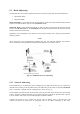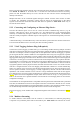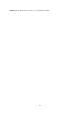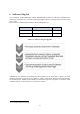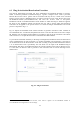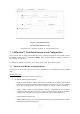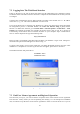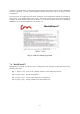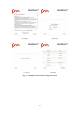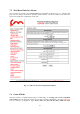User's Manual
16
7.2 Logging Into The Web-Based Interface
Power up the device and wait for about one minute for the initialization to be completed. Connect
an Ethernet cable with RJ45 connectors between a computer and the Fluidmesh device that you want
to configure.
Configure the wired Ethernet port of your computer according to the de-fault class “C” IP address
of the device, e.g., IP: 192.168.0.30,
B*$-2+1D!!
255.255.255.0.
If you do not know how to configure your Windows PC, please refer to Section 8 where the manual
IP configuration process is described. Disable the Access the Internet using a proxy server
function. To disable this function, go to Control Panel > Internet Options > Connections > LAN
Settings and uncheck the Enable box. Disable the wireless Wi-Fi card of your PC if present to
avoid routing issues between the two network interfaces of your computer. Open a Web browser
such as Internet Explorer and type the following URL:
http://192.168.0.10!
Please use http:// for FM3200 / FM1100 radios and https:// for FM1200 A log-in form asking for a
username and a password should appear as shown in Fig. 7.1.
To preserve the security of your system, make sure you change the default password once the entire
installation is completed. In case the log-in form does not appear, please refer to Section 8.
The default username and password are:
Username: admin
Password: admin
Fig. 7.1 - Log-In Window
7.3 End-User License Agreement and Region of Operation
The first time you log-in, you will be asked to accept the terms of the end-user license agreement
and select the country where you will be operating the unit (Fig. 7.2 is an example for an FM4500
unit). You must accept the terms of the license agreement in order to activate the device. If you do